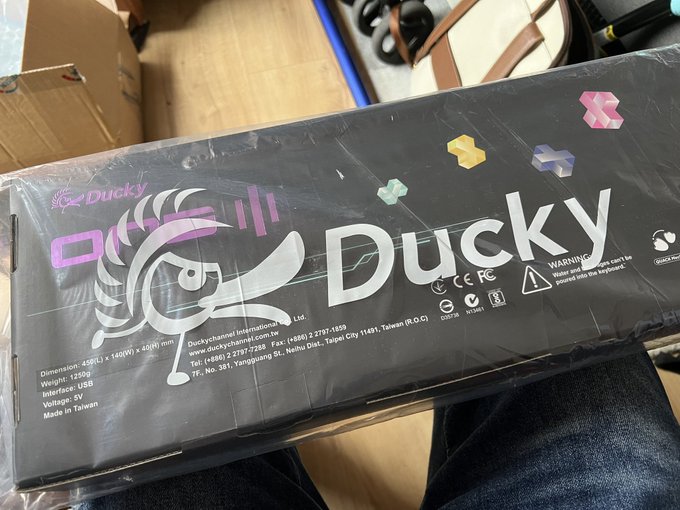Ducky One 3 – Matcha, Silver Switches – Reviewed
The Ducky One 3 Matcha brings the aesthetics, finish and feel of something retro to a reassuringly robust and meticulously modern beast of a full-sized keyboard. The colour scheme, inspired by Matcha – the marmite of beverages – is evocative of a vintage Xerox keyboard. A two-tone mix of beige and green eschews the beige and grey, or grey and more-grey of old for something a little bit more modern. That’s what drew me to this specific board out of the half dozen or so colours available at Overclockers. The choice of beige affords the keyboard the impression that it’s yellowed over time… and I’m absolutely totally onboard with that.
I need a beige mouse now… pic.twitter.com/PIybhFnBQA
— Phil Howard (@Gadgetoid) September 23, 2022
While each mech keyboard I try gives me a little extra insight into the landscape, I’m no expert. My opinion of the Ducky will largely be shaped by how it holds up on its own, removed from the wider context of competitors, home-builds, kits and more. Mech keyboards are a complicated category and I don’t hope to go toe-to-toe with enthusiasts, but I’ll let you know what I think of this one.
Awww hell yeah the Ducky has arrived from @OverclockersUK! pic.twitter.com/Izt3KkUQah
— Phil Howard (@Gadgetoid) September 23, 2022
The model reviewed is the full-sized Ducky One 3 Matcha with Cherry Silver switches ( https://www.overclockers.co.uk/ducky-one-3-matcha-usb-mechanical-gaming-keyboard-uk-layout-cherry-silver-kb-29c-dk.html ). It has a full set of home and arrow keys, a full numpad (with integrated mousekeys support) and a removable USB Type-C to USB Type-A cable, but no RGB backlighting.
Ducky One 3 stock vs optional and playfully retro arrow keys. pic.twitter.com/TVQTIGTPE1
— Phil Howard (@Gadgetoid) September 27, 2022
For a majority of this review I was using firmware version V1.05 which I’m going to assume boards are shipping with. I later updated to V1.11 (See below) which fixes a few issues and annoyances and thus I’d strongly recommend. You can peek at your firmware version/date in the HID report’s “iSerial” field. For example, mine shipped as: “DK-V1.05-201129”
What’s in the box
The Ducky One 3 comes with a braided USB Type-C to Type-C cable, a key-cap pulled, a key-switch puller, a little kit of 10 optional key caps, a round Ducky key-cap, stickers and a very abridged user manual.
Alternate key caps and tools provided in the Ducky One 3 from @OverclockersUK pic.twitter.com/TqweTMpJsj
— Phil Howard (@Gadgetoid) September 27, 2022
I didn’t find the alternate key caps super compelling – preferring a pure, two-tone setup, but they’re nice to have. I swapped out the darker green Enter key with the supplied, matching one. The round Ducky key is cute, though, and became my Esc.
Hahahahaha “duck key”
Gettit? pic.twitter.com/toEpYkUBJk
— Phil Howard (@Gadgetoid) September 27, 2022
You can also use the Duck key from Ducky as your duck key. Sorry.
Spoiled for choice
With six different switch types to pick from the concept of mech keyboards can be a little daunting for a first time user. And that’s before doubling those up with RGB and non-RGB variants. The Cherry Brown are the middle-ground balancing tactile feel with a low-ish noise level and medium actuation force. Red and Silent Red require a lower force to actuate and drop the tactile feel in favour of a linear action. Black and Silent Black require a higher force to actuate and, again, are linear with no tactile bounce. The Silent versions of both Red and Black have slightly less travel to accommodate the damper that stops them bottoming out.
Joining these is the Blue switch type with the same, higher actuation force as Black but a very intentional, audible “click” caused by an additional, spring-loaded component.
I picked Cherry Silver key switches, in part because they were one of the only in-stock options for the larger Matcha keyboard but also because I don’t need a definite, clicky, tactile feel to my typing and they seemed like a wildcard option that would suit me well. Silver switches are a close approximation to Red, with less travel to allow a faster actuation time for fast gaming input.
Versus the speed silver I went for- pic.twitter.com/9JXfkFGaKA
— Phil Howard (@Gadgetoid) September 23, 2022
After some days typing on the Ducky I was surprised to find the fast Silver switches might be a better choice for me than the tactile Brown I’m used to. Silver, ostensibly for gaming but actually rather nice for typing, have a lower actuation force – 45cN versus the 55cN that I’m used to (1cN = 0.01 newton) and a lower pre-travel and travel – shaving .6mm off each. I think most tactile enthusiasts might call these switches “spongy” but I grew up with membrane keyboards so I’m very at home with the soft, easy feel and low noise levels. These factors amount to a keyboard that requires less effort to type on, is quieter, but still has the benefits of a mech keyboard.
But let’s face it- I grew up with membrane keyboards, and spend a lot of my time with bad, low-profile laptop keyboards. Speed is my bread and butter. Despite this, I’m left wondering exactly what Cherry Blue switches feel like. Fortunately Ducky has me covered- the One 3 (Shouldn’t it just be the 13? Or the Four?) has hot-swappable switches. Once I figured out which way up to hold the switch puller (it should be vertical, depressing the little clips on the front and back of the switch. Or the top and bottom if you’re looking down at it) it was easy enough to pull a switch. I could picture myself grabbing a set of Blue and swapping some choice keys out to see how they feel. I’d use Keychron’s switch puller, though, since the one Ducky supplied is quite tricky to squeeze, even after I attacked it with a hefty set of pliers.
Built Like A Tank
Picking up the full-sized, Ducky One 3 very much feels like picking up something fresh out of my 80s childhood. It’s reassuringly hefty and yet – unlike the dasKeyboard and Keychron boards I tested – still has an all-plastic outer shell. Those particularly fond of aluminium keyboards might be forgiven for finding plastic a little distasteful. It lacks that premium feel, and – let’s fade it – its environmental creds aren’t exactly glowing. That said, the Ducky feels well built. It has an alarming amount of flex (just don’t pick your board up and twist it, okay) and even some gaps between the upper/lower casing along the front edge, but it doesn’t feel fragile.
The two-tone plastic, like the key caps, lends a certain vintage feel to the board. It really feels like an anachronism. Hey I’ve used that word in two reviews now. A 1980s keyboard with all the fit, finish and features of something from the 2020s. Again, it’s this vibe that really draws me to it. It’s nostalgic, but it’s not a maintenance liability or a rare, museum-worthy piece of computing history that needs to be sullied with third party USB-compatibility mods.
While I deeply lament the lack of a USB hub in the Ducky, it’s something I’ll live without. To its credit, the USB cable is removable and a USB Type-A (host) to USB Type-C (yep, there’s a Type-C port in the keyboard itself) cable is supplied. The cable is braided and feels pretty good, but it’s far too long for my desktop setup with the keyboard plugged into the back of an OWC Thunderbolt 3 dock. The quest is on to find a suitable, .5m replacement that looks as good. A little silicone cable tie is supplied so you can keep it wrapped up, but it makes my already untidy desk even more untidy.
That’s a lotta lotta cable! pic.twitter.com/r4qciwpYlS
— Phil Howard (@Gadgetoid) October 8, 2022
Ducky make a “Premicord Horizon Coiled Keyboard Cable” which would partially solve this problem, but they really missed a trick by not using *two* five pin connectors to make the middle portion of the cable removable. I’ll accept Ducky keyboards are primarily targeted at folks with hulking desktop PCs that might take a little extra cable to reach, but I’d love to see a bonus .5m cable in the box. Even if I didn’t use it for the keyboard, it would be useful!
Ducky provides two cable routing channels along the back edge of the keyboard, so you can escape the cable out to the rear, left or right depending on your setup and preference. Routing the cable to the left really works for my setup, since it avoids my desktop microphone (I gave my desk mount to D, for her podcasting.)
The only thing that makes me slightly nervous about the build are the flip-out feet. I’ve complained before that these are the first thing to break on cheap, membrane keyboards. Ducky seem to recognise this, though, because they are S O L I D and snap very reassuringly into place..
Feature Toggle
Hidden on the underside of the Ducky One 3 is a 4-bit DIP switch, giving four on/off toggles for various keyboard features. These are Windows Key Lock, 6-Key Rollover, User Defined VID and Right Windows -> Menu Key. The DIP switches can be a little tricky to flick with your finger, but the corner of the key cap puller works a treat.
A DIP switch for configuring big brained super complicated keyboard stuff. pic.twitter.com/ZjTFIbKaEl
— Phil Howard (@Gadgetoid) October 8, 2022
DIP 1: Windows key lock allows you to lock/unlock the Left/Right Windows keys as you prefer. If you’ve ever been deeply focused in a tense moment of gaming, only to accidentally hit the left Windows key and spawn the Start Menu right over your game… you might be interested in this. Does this even happen anymore!? It strikes me as a very 2000s problem. I found I needed to disconnect/reconnect the keyboard for this feature to work, but with DIP 1 toggled “on” you can hold Fn + Alt + Win for three seconds to disable/enable that specific Windows key. On a non-RGB keyboard (like the Matcha) you will get no visual indication that this has worked. I’d love a firmware update to at least flash one of the status LEDs. Three seconds is longer than you think- count slowly! (Note: Updating to Firmware V1.11 fixes this. The status LEDs flash to confirm the lock toggling. See below.)
DIP 2: The 6-Key switch disables “NKRO” or N-Key Rollover giving better keyboard compatibility for computers that don’t support NKRO in their BIOS. In practice, and as far as I can tell from a little descriptor poking, this changes the “Report Count” for pressed keys from 62 (good luck pressing 62 simultaneous keys) down to just the 6 of a “boot” protocol compatible keyboard. This makes the Ducky One 3 compatible with a fairly universal keyboard standard, intended for situations where full-featured keyboard support would be too complex – or unnecessary – to implement.
DIP 3: The “user-defined” VID feature is another compatibility option. It enables you to enter your own USB Vendor ID and Product ID in order to “trick” your system into loading a specific keyboard driver. This is useful in cases where your system is extraordinarily quirky about keyboard support. To set your custom VID/PID you must flip this switch on, then hold Fn + Alt + P for 3 seconds. On a non-RGB keyboard (like the Matcha) you will get no visual indication that this has worked, but your keyboard will stop working. Press a non-hexadecimal key (anything other than 0-9 and A-F ) to verify this. Finally enter the Vendor ID and Product ID as 8 hexadecimal characters in order (eg for the default VID/PID on the Matcha Ducky One 3 it would be “32331011”) and- after a moment- the keyboard should start working again with this new VID/PID. You may need to disconnect and reconnect your keyboard for this change to take effect. (Note: Updating to Firmware V1.11 fixes the lack of feedback. The right-most status LED slowly pulses to confirm you’re in custom VID/PID mode. See below.)
DIP 4: Lets you re-assign the right windows key to the “Menu” key. In Windows (granted I only tested on Linux!) this should be roughly equivalent to a right mouse button click- launching the contextual menu.
Mousekeys
Did I mention mousekeys? Yep. Ducky One 3 doesn’t care if/how your OS supports keyboard mouse emulation, you can hit Fn + Alt + Num and the numpad becomes a key-actuated mouse. – and + control mouse wheel, Ins and Del are your left/right mouse buttons and the eight numpad keys surrounding 5 become your four cardinal and four intercardinal directions. Mashing all three keys in any given direction will speed the cursor up, but otherwise there is no ramping so the cursor crawls ponderously across the screen. Useful in a pinch, but not something you’d want to rely on. Can I get a matching beige/matcha mouse, please?
Bonus Keys
The chonky size of the full-sized Ducky One 3 affords some extra room for dedicated volume up/down/mute keys. Unfortunately there are no media controls silked onto the keys at all.
There is, however, a dedicated “Cal” button. That’s “Calculator.” It’s right above the Numpad, so if you’re a keyboard warrior with extreme Accountant skills you might love this. The “Cal” key works in Linux (Pop! OS at least.)
Macro Macro Man
Note: Macro features were tested on firmware V1.11 rather than the shipping V1.05.
Programming macros is the sort of thing an accompanying graphical interface would make much, much easier. Doing so on the Ducky One 3 requires some arcane permutations of keys, but it’s possible.
Your bread and butter are the profiles 1 (Factory), and 2-6 (User-customisable.) These are selected by tapping Fn + the corresponding number. The capslock LED will blink one to six times to confirm which profile you’ve selected.
With a customisable profile selected you can enter recording mode by holding Fn + Alt + Tab for 3 seconds. The capslock LED will pulse slowly to indicate macro recording mode is enabled.
Next you press on the key you want to bind. Followed by the key strokes you want to bind to it.
Finally you hit Fn + Alt + Tab for 1 second to exit recording.
After some trial and error I was able to bind a press of the “a” key to type “hello world” under profile 2. I also managed to change “s” to “a”… I wonder if you could do a full macro-based dvorak remapping, ha!
After a little more trial and error I was able to assign “hello world” to fn + a and, by holding Fn + Alt + Tab, double tapping a key, and pressing Fn + Alt + Tab to finish I was able to reset keys back to their original state. Restoring my “s” to an “s”.
After a elao f dozen faio ed attempts during welicel my keyboard became a compoete mess* I was (sic. presses Fn + 1) also able to bind Fn + A to “Hello World.” See: Hello World. In doing this I somehow managed to make “h” into “ello World” and “l” into “o World.” Yes. I’m doing this right as I type, with hilarious results.
* (“After about a dozen failed attempts, during which my keyboard became a complete mess..”)
Suffice to say, programming macros is tricky, and trickier still without RGB backlighting to provide some better hints about what’s going on. It’s probably not a feature I will ever use, but if you’re willing to put an hour or two into mastering its nuisances you should overcome the quirks.
Every macro profile has both Fn shifted and default layers allowing you to bind single key presses to macros. This could prove useful for setting up some gaming macros where keys otherwise unused in your game could be put to better use as auto-buy macros or spell combos.
The manual I was referencing suggests that, while in recording mode, you’ll also get the opportunity to change some macro settings. Record time can – in theory – be changed from 0.02s up to 1s, using Fn + 1 to 6, which controls the time between key presses. I was unable to make this work.
It suggested macro behaviour can also be changed with Fn + Q/W/E to change from single shot, to toggle to… something else. Again, I was unable to get this to work.
The manual – a random one I found on the internet – isn’t super clear and a Google Translate of the Ducky manual found right on their website doesn’t mention these features at all. Granted it’s not super clear!
TLDR? If you plan to use macros… probably get an RGB backlit keyboard to save yourself at least some of this headache!
Firmware
Ducky ship firmware updates as .exe files, which is unfortunate for us Linux users. There’s a Go project called “ducky-tools” that looked promising but unfortunately it lacks support for Ducky One 3 which has a new .exe format and new internal hardware (apparently based upon a Nuvoton micro… I have a flash tool for those somewhere.). See: https://github.com/usedbytes/ducky-tools/issues/2
This is slightly irritating since my keyboard shipped as DK-V1.05-201129, which means it’s pre-loaded with firmware V1.05 from November 2020! The latest, at time of writing, is 1.11 from August 2022. There are also reports of unresponsive keys on Ducky firmware versions below v1.07, which means I’ll have to hook up to a Windows machine and give this a go. Furthermore there’s no changelog – that I can find – for Ducky firmware so who knows what’s changed in those intervening six point releases.
Overclockers provide a guide for the update process – which can potentially be tricky – https://www.overclockers.co.uk/blog/how-to-update-your-ducky-keyboards-firmware/ – I’ll be right back!
…
Okay. That was a rollercoaster. The update I needed for the Ducky One 3 Matcha was Ducky_One3_V1.11.exe, Windows *did not* like downloading or running this file, but after dismissing three or so warnings it ran.
The “Start” button in the updater was not greyed out (as mentioned in Overclockers guide) and the update started without issue. As with virtually every other feature of this non-RGB board, the lack of illumination meant I got no indication when the update was running/finished. The status LEDs flashed once, but I believe that was at the start of the process. I waited patiently for the keyboard to re-detect in Windows, which it did, and now it shows up in lsusb as: DK-V1.11-220819. Update success!
Does it feel any different? No. Do the status LEDs flash when I press “Fn + Alt + Win” to lock/unlock a Windows key? HECK YES! Do the status LEDs show some indication that I’m in custom VID/PID mode and need to type in Hexadecimal? YES!
I think it’s safe to say that I’d strongly recommend updating your keyboard if you’re comfortable doing so. If you’re running Windows and it was as easy as it was in my setup (Windows 10) then you should be golden. Just make sure you get the right firmware version for your keyboard. Using your product code is the best bet. For example, the Ducky One 3 full-sized product code is “DKON2108” and you’ll find different firmware versions for backlit/RGB vs non-backlit keyboards. The TKL and Mini have different firmware versions again, albeit the mini has no non-backlight version at time of writing.
I didn’t encounter key-chatter (unwanted repeat key presses) in either v1.05 or v1.11, and the full-sized Ducky One 3 has no support for changing the key debounce time that I can find.
All Ducky One 3 v1.11 firmware packages:
- Full-sized – https://duckychannel.net/download/firmware/One3/V1.11/Ducky_One3_V1.11.exe
- Full-sized + RGB – https://duckychannel.net/download/firmware/One3/V1.11/Ducky_One3_RGB_V1.11.exe
- TKL – https://duckychannel.net/download/firmware/One3/V1.11/Ducky_One3_TKL_V1.11.exe
- TKL + RGB – https://duckychannel.net/download/firmware/One3/V1.11/Ducky_One3_TKL_RGB_V1.11.exe
- Mini + RGB – https://duckychannel.net/download/firmware/One3/V1.11/Ducky_One3_Mini_RGB_V1.11.exe
In Conclusion
The Ducky One 3 (big ol’ Matcha boi edition) is a really solidly built, very appealing, very nostalgic keyboard that will, no doubt, be my workstation mainstay until someone throws something else my way. While the opaque, windows-only firmware updates and lack of clear, English-language documentation make things a little less than perfect, these are both fixable problems. Heck, my review straddles the line between review and user-guide, and I hope it will prove useful should you decide to get one.
Duck key from Ducky, unfortunately not being used as my duck key. pic.twitter.com/K4xo6g7FcI
— Phil Howard (@Gadgetoid) September 27, 2022
The Matcha/Beige two tone board I chose to review is glorious, and Silver switches were the right choice for me. While I can’t place the Ducky One 3 in the wider landscape of mech keyboards, I can confidently say that it is pretty darn good.
The fact I had a v1.11 firmware update dated last month to install, after nearly two years from the shipped v1.05 also suggests Ducky are keeping things up to date.
You can grab a Ducky One 3 from Overclockers UK, who have a dizzying variety of them.
Now I’m eyeing up the Ducky One 3 Mini- I need a piece of that RGB action!
More Twitter Nonsense.
Honk if you make it this far!
Silly video – https://twitter.com/Gadgetoid/status/1573226311274962945?s=20&t=X0PEtpK1wiilzfCG1_20uA
ASMR unboxing – https://twitter.com/Gadgetoid/status/1573243579711258624?s=20&t=X0PEtpK1wiilzfCG1_20uA