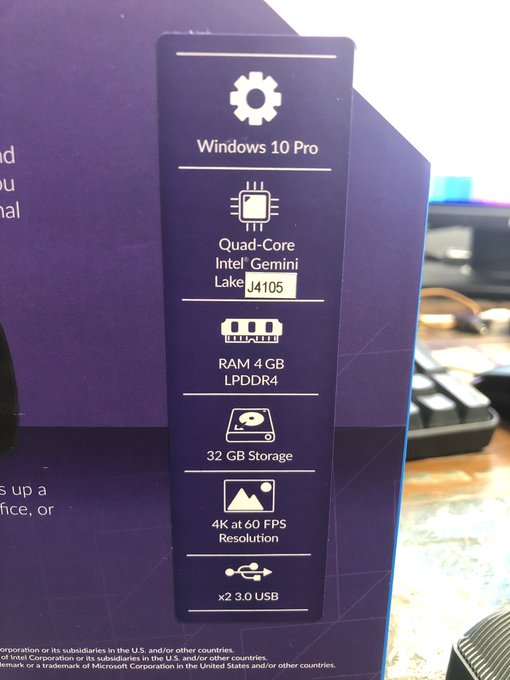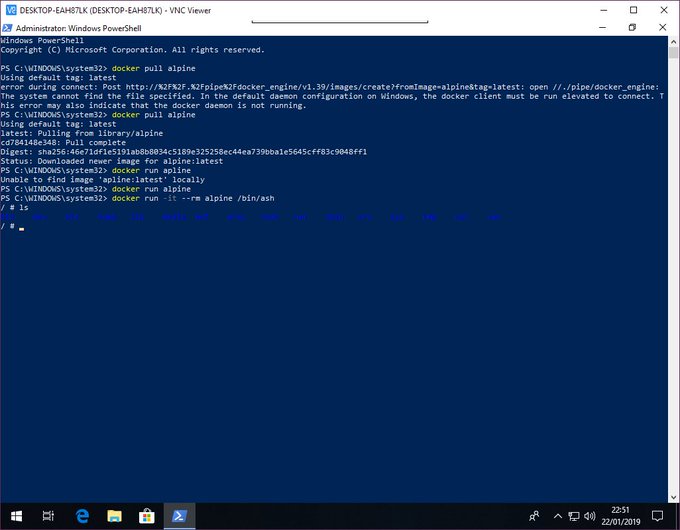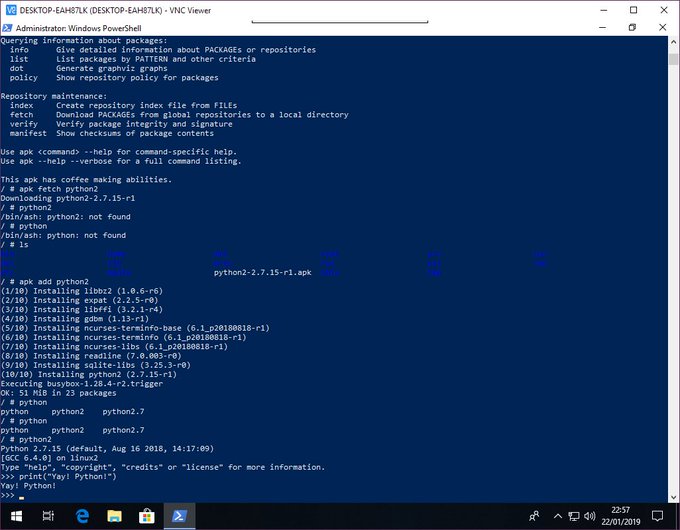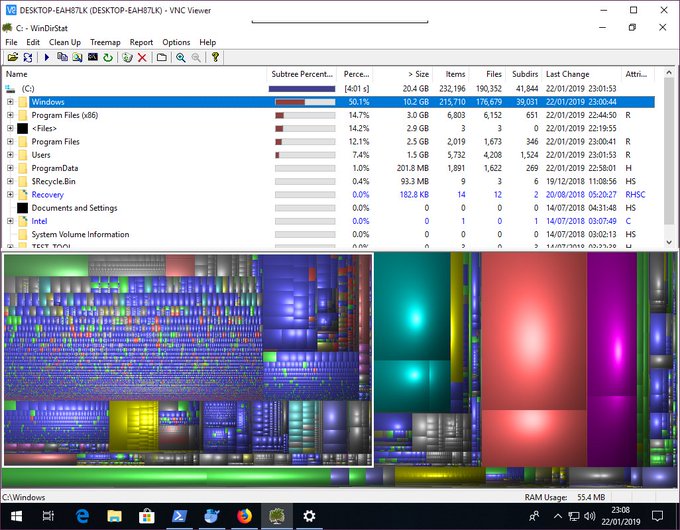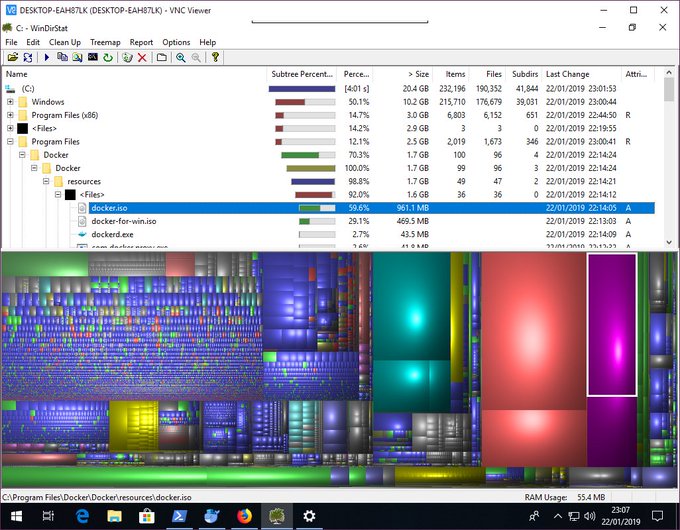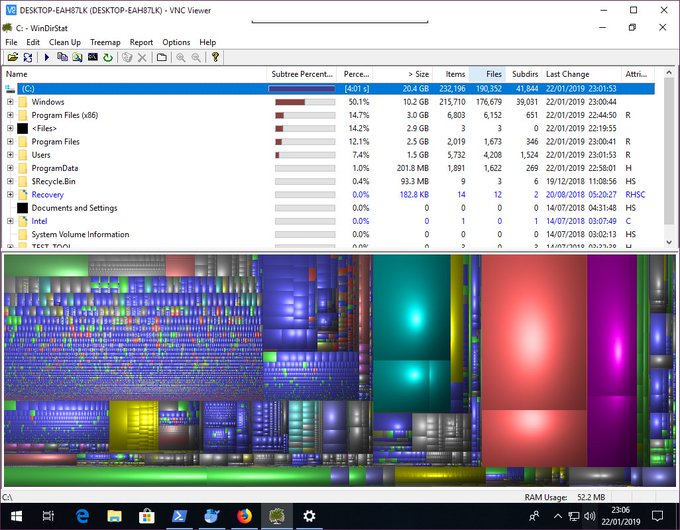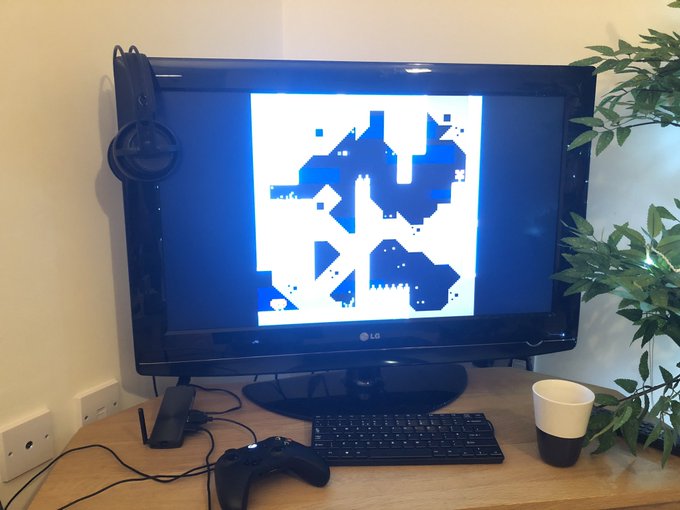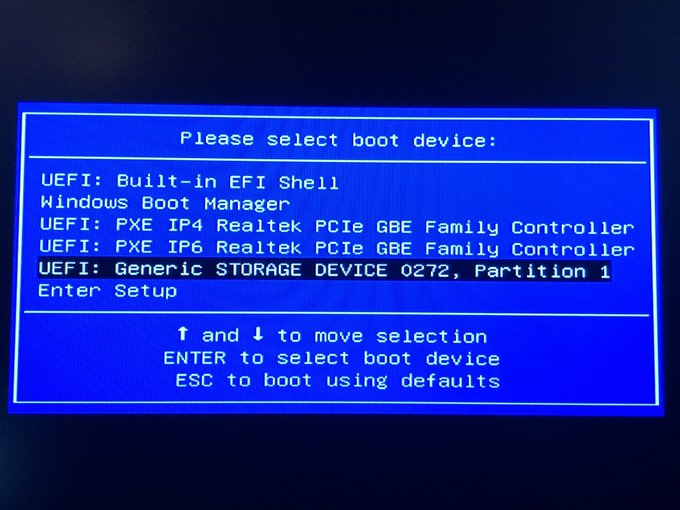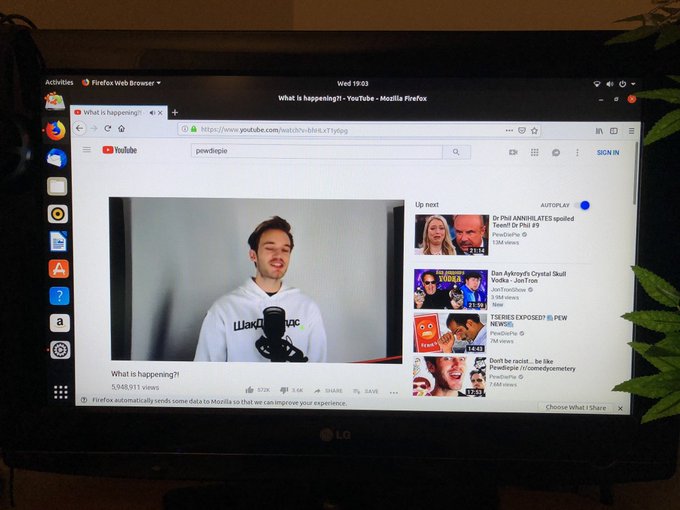Azulle Access3 HDMI Mini Stick PC Review
If you didn’t notice by now, I love small-form-factor PCs. Perhaps it’s my Raspberry Pi focused career, but I’d like to think I’ve had a keen eye for compact computers for many years. Not least of all the early Mac Mini, in its day at least. I miss that thing!
The Access3 is no exception. It’s small, but powerful and convenient and Azulle were kind enough to send one my way for me to wax lyrical about. It very quickly it proved its worth by becoming so seamlessly integrated into my home setup that I almost forgot to review it.
For nearly two months the Access3 has served as an always-on home server tied via Ethernet directly into my router and hosting two security cameras, plus a VPN into my home network. It’s also running VNC for remote access and configuration, and an Android emulator to boot. Of course I could do this with a cheap desktop PC, but space is at a premium so it was nice to have something I could tuck discretely alongside my WiFi router and so easily forget about.
Oooh this was on my desk this morning! Looks pretty damned ace. @azulletech pic.twitter.com/67DCRcipyf
— Phil Howard (@Gadgetoid) December 10, 2018
The Access3 In Detail
The Azulle Access3 is not *quite* a “Mini” PC- when I think mini I tend to think of the Intel NUC and similar compact desktops. It’s more of a mini, mini PC. Coming in at under an inch wide on its shortest side, around 5 inches long and 2 inches wide it’s small enough to fit in a pocket and designed to travel well. It’s closer in size to a Google Chromecast or Amazon Fire TV Stick than a small form-factor PC and quite similar in size to my iPhone (when it’s in its case).
Don’t underestimate its power, though, packed inside this thing is up to 6GB of RAM and a Quad-Core Pentium “Gemini Lake” J4105. That’s punching some ~60% over the CPU you’ll find in Microsoft’s Surface Go tablet making the Access3 simply ridiculous for its size. This ultra-compact computer is designed to be a flexible business sidekick and has many practical uses. It’s a great super, super lightweight alternative to a laptop where you can rely on your destination having a screen to hook up to- in cases where you’re giving presentations or visiting family for example- and it’ll serve well as a media PC, a home server, an extra test machine, a slimline terminal for web/remote services, a robot controller with enough grunt for computer vision and many, many other applications where you might otherwise use a cheap desktop.
The unit I reviewed boasted 4GB RAM, 32GB eMMC and the aforementioned Quad-Core Pentium “Gemini Lake” J4105. It’ll set you back $230 with Windows 10 Pro or $219 without the Windows license. Cheaper “Apollo Lake” Dual Core N3350 and Quad Core N3450 options are available but the former is only available in a 2GB RAM configuration (granted it gives a $169.99 entry price for Windows and $159.99 for Linux which is very reasonable).
Windows 10 Pro is an interesting default- there’s no opting for “Home” editions here to save a buck, you get a decent OS for a decent price and that includes the ability to run applications like Docker if you can find a use for a tiny home server with container support (C’mon, you know you can!) Yes – indeed – this tiny PC will run Docker:
Since the @azulletech stick PCs ships with Windows 10 Pro I can run @Docker on a device that fits in my pocket and run tiny tiny tiny Linux on my tiny tiny Windows home server. TINY!!! pic.twitter.com/G0a7fEcqq4
— Phil Howard (@Gadgetoid) January 22, 2019
While I’ve complained before (to Microsoft about their Surface Go) that 32GB is a paltry storage for a Windows 10-based system the Access3 does include an SD card slot which can be used to quite liberally expand the storage (up to 256GB) and – in a pinch – install larger applications or store media files if you need. You can also opt for a 64GB version which gives you much more headroom, but it will set you back an extra $70. To be fair the Access3 is pretty competitively priced; with the 64GB version coming in at around $50 less than a similarly-specced Intel Compute Stick with a CPU rated at around 30% faster in real-world benchmarks. You can also plumb for a Linux OS and get 6GB RAM and 32GB storage with the Quad-Core CPU for $199 or 4GB RAM and 64GB storage for $229. Both of these options are pretty damned reasonable for a pocketable home server. The cheaper Apollo Lake CPU is no slouch, either, benching just 7% slower than Intel’s Compute Stick and comin in at $190 with 4GB RAM and 32GB storage.
Breakdown of storage working with Windows 10 on the @azulletech Access3 32GB eMMC. It's pretty tight, but I have a decent suite of features installed including an Android Emulator and Docker. For a stick PC it's fine, but I'd lament this on a Surface Go. pic.twitter.com/4Ey97eUomd
— Phil Howard (@Gadgetoid) January 22, 2019
Also in the I/O department the Access 3 includes two USB3 ports, Gigabit Ethernet, a 3.5mm audio Jack (absent from many stick PCs yet quite useful for some use-cases), dual-band WiFi (with a large fold-out antenna included to ensure you get a decent signal in noisy office environments) and – of course – the male HDMI port. Actually I’m not totally sure why male HDMI ports keep appearing on stick PCs since I’ve never found a screen I was comfortable plugging one directly into. Fortunately the Access3 also comes with a short extension cable allowing you to to route it away from the HDMI port and take appropriate steps for strain relief if you need to.
The 32GB version feels a little cozy, but in practise this isn’t the type of computer you’d fill with applications and data. I’m currently running with ~5GB spare and I suspect most sane uses of the Access3 will be unlikely to exhaust the 32GB storage in a hurry. After all a great deal of a typical modern workload can be performed “in the cloud” via a web browser. Still- Windows 10 on its own occupies an 11GB chunk of the disk and the pagefile.sys is eating another 3.5GB in my setup. Presently the largest secondary uses of space are the Android-emulator, Nox, which I’m using to run the Android App for some Twinkly LED lights and Docker which will grow with usage and can- no doubt- have its working directory moved over to an SD card.
Cooling
Cooling the Access3 is a passive heat-sink that relies on the ridged design of the case to dissipate heat. This is crucial since I’ve tested single-board computers using Intel CPUs without sufficient cooling and seeing throttling issues before. During normal light use- running the various services I have installed, and positioned on a shelf more or less above a radiator but in an otherwise cool room- the Access3 barely feels warm to the touch.
Cranking out a 4K video, however, will very quickly warm things up- not surprising considering the size- and the Access3 even ships with a warning sticker stating you should exercise caution when handling the device after sustained, high CPU load. It will get hot! But getting hot is a good sign- it’s showing that the heat from the CPU is being effectively carried to the exterior of the case where it can be radiated away. Despite this warning I haven’t actually managed to get it anything more than warm to the touch- beauty of living in the cold, cold UK I suppose?
The quad core J4105 runs some 200% faster than the CPU in the Zotac PI223 I tested waaay back in 2017 yet the Access3 doesn’t get nearly as warm as I remember the PI223 getting under modest loads. That’s the difference between a 2016 and a 2018 CPU for you!
As A Media Center
While the Access3 is much more a business computer than a leisure one – the use of Windows 10 Professional should be a clue here – it’s actually pretty capable as a media PC. It’ll run Netflix without breaking a sweat and, as long as you run Edge, it will play 4K videos right off YouTube without hiccups. I had it set up as a media centre for a short while using VNC from my phone as a pseudo remote control, but decided to put it to better use as a mini home server instead.
The @azulletech Access 3 breezing through 4K video in Edge. Looks great … on my ancient 720p LCD TV. Same video was stuttering in @firefox – anyone know why that might be? pic.twitter.com/wITNgK3i79
— Phil Howard (@Gadgetoid) December 10, 2018
Incidentally Azulle sell the Lynk a media/presentation remote with transport controls, mouse control and a mini keyboard. It’s clear that Azulle have their sights set on a wide spectrum of use-cases here and are delivering hardware to match.
I think it’s a safe bet that it could run Linux and KODI, and I may well attempt a Linux installation on microSD or USB and see if I can get a dual boot setup running. Watch this space!
As A Home Server
In its role as a home server I used the Azulle Access3 over VNC to directly monitor an HD camera connected to one of the USB ports. With each of these components under my control it gave me a refreshing change from the usual IoT paranoia that might beset users of cheap, “cloud” based home security setups. Additionally I had it monitoring an IP camera in another room making it the hub of a nice mini monitoring setup. On top of this I have installed and configured SoftEther VPN for a couple of reasons. First- I wanted to bridge to my local network from my iPhone so that I could use lighting control apps as if they were connected at home. Second- I wanted a secure tunnel to my home network so I could “place shift” my connections when abroad or away for myriad reasons, and also achieve a secure and unfettered connection when using public WiFi.
This dinky and discrete little computer from Azulle has been running a VPN into my home network for the last month- hosting a security webcam and giving remote access to another WiFi camera. We’re not away often, so it was nice to have an eye on the house over Christmas. pic.twitter.com/l5CiwYPWel
— Phil Howard (@Gadgetoid) January 14, 2019
Interestingly SoftEther VPN couldn’t bridge over WiFi, but thankfully the Access3 has an Ethernet port that facilitates bridging. Unfortunately this didn’t help with the Twinkly LEDs app – which can’t see the LEDs unless it’s connected to my home WiFi network, but I can access things like my router configuration page without issue. This is why I eventually resorted to running an Android emulator directly on the Access3 so that I could run the app within my home network and access it over VNC. A contrived solution, for sure, but it works!
Just because I could, I also installed Docker on the Access3. This seems highly redundant, but it’s useful in cases where I might need a self-contained linux-like scratchbox for network prodding, tests, or other shenanigans. The Access3 has become my Swiss-Army-knife of computers so I’ve installed many things under the rationale- “might as well have them and not need them”. I’ve toyed with the idea of installing Linux on it, but to be frank it’s working pretty well with Windows 10 (*ducks abuse from his Linux-loving peers*), having a system with a Windows 10 Pro license is somewhat useful to me and… well… I’ve already got a mini Linux desktop in the office and more ARM Linux-based Raspberry Pi’s than I can shake a pointy stick at- so I’m pretty set for *nix!
Gaming
While the CPU/GPU combo are powerful enough for some – really – lightweight gaming I’m much more interested in how the Access3 performs as a thin-client for a service like Steam In-Home Streaming. I was able to install/run Steam and begin a game streaming session- but at the time I was hooked up to the Access3 over VNC so I couldn’t properly test gameplay. This is something I really need to try out and feed back on, though.
Gaming directly on the Access3 works as you might expect. It’s no powerhouse but will easily run emulators and platforms like PICO8. Simple PC games will run, too. I had Human Fall Flat running at 720p in low detail, and it’s playable. I also had a brief run with the original Far Cry with similar results on low/medium detail. That’s more than I’d expect from such a device and there are no-doubt a whole host of games that run fine. The Intel UHD 600 GPU wasn’t designed for gaming, but should do you well for titles around the 2005 era, stretching to 2010 and beyond with progressively lower detail/resolution.
Bit of Celeste #PICO8 and Human Fall Flat running on the @azulletech Access3. The latter gives that Intel UHD 600 GPU a run for its money, but it’s playable. pic.twitter.com/hlP34IzHmk
— Phil Howard (@Gadgetoid) January 24, 2019
Linux
Having Windows 10 Professional is handy for many reasons and I’ve got plenty of Linux devices hanging around. I’m still interested in how Linux runs on the Access3 though, so it’s something I’ll inevitably try out.
I prepped myself a GPT Ubuntu 18.10 Live Install on microSD to find that the Access3 wont boot from microSD so it’s not useful as a source for a dual boot Linux installation. Running an OS from an SD card has plenty of drawbacks anyway so this isn’t a huge deal. The same microSD card will boot happily when inserted into a USB microSD reader. The image was prepared on a Windows PC using Rufus by picking “GPT” in “Partition scheme” and writing in “ISO” mode. This is important, since DD mode will duplicate the data from the ISO verbatim; giving an MBR partition table instead of GPT.
My first attempt was with Ubuntu Server only to realise, despite the “Live” in its name, that it appears to be missing any sort of try-before-you-install mode. Perhaps a little expected from a server OS! To be honest, I only had this image handy for prepping virtual machines and didn’t expect to run with it. I wasn’t ready to blow away Windows 10 Pro on the Access3 with Linux just yet, so I swapped over to Ubuntu Desktop. The SD card took a little under 5 minutes to prep from my Laptop, but could just as easily be written right from the Access3 itself.
Ubuntu Live image booted on the @azulletech Access3. Sadly won’t boot directly from microSD but a USB adapter works a treat. Boots in just over a minute. WiFi works out of the box, audio needed switching to HDMI in settings. #subscribetopewdiepie pic.twitter.com/4aoov4JEO2
— Phil Howard (@Gadgetoid) January 30, 2019
The Live install boots in about a minute and WiFi works out of the box although audio needed switching over from the 3.5mm jack to HDMI manually.
In Summary
While it doesn’t boast USB Type-C – something I’m eagerly awaiting in the small-form-factor market – the Azulle Access3 represents a good balance of price and power. It’s Azulle Access3 is a punchy little stick PC available in a wide range of configurations to suit all but the smallest of budgets.
A Linux version of the one I’m using can be had for just $189.99 with the slower N3450 CPU and, at time of writing, it’s out of stock on Azulle’s website. I can’t imagine why! (clue: it’s pretty damned good). In most cases, though, I’d plumb for the Windows 10 Pro license since it’s absurdly good value when you consider buying it right from Microsoft will cost you as much as one of these computers. Yikes! OEM pricing at its finest.
If you need a really, really small low-power server and don’t have an old laptop handy to re-purpose then the Access3 is not a bad choice. If you can’t abide “Smart” TVs and want something to crunch through Netflix, YouTube and probably even videos streamed from your NAS to a KODI install it’ll do that to. It’s a PC, just small, you know what to expect!