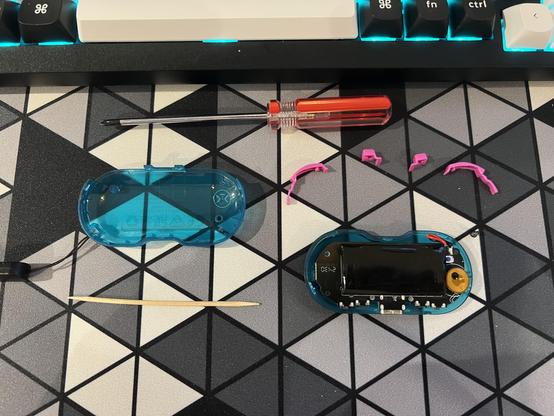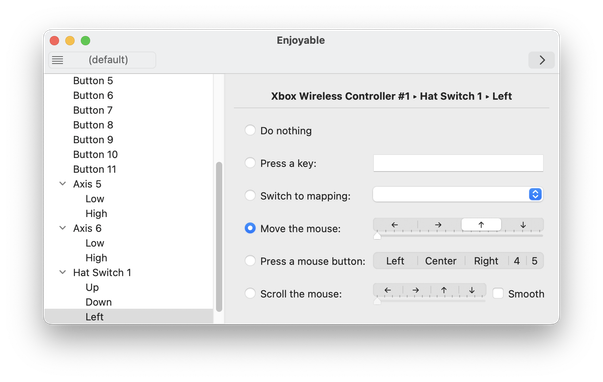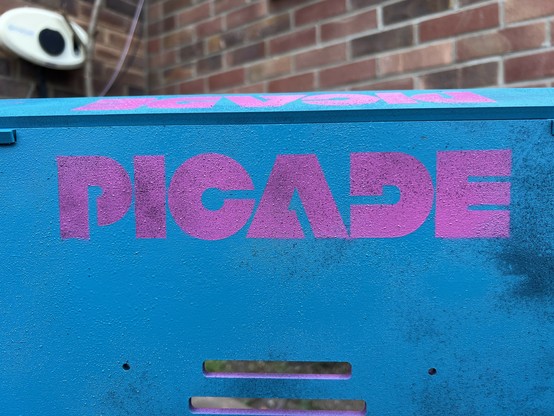CRKD ATOM Tiny Bluetooth Gamepad Reviewed
The CRKD ATOM answers the question: “What if the 8BitDo Zero 2, but better.” It’s almost a blow-by-blow example of how to over-engineer a tiny gamepad, all in service of CRKD’s effort to sit somewhere on the intersection between useful product, collectible curio and fashion accessory.
As such it almost goes without saying that it comes in a whole bunch of colours, and naturally I picked the teal/pink version- dubbed “Glacier Blue” – which CRKD kindly supplied to me for this review.
Matches my blue and pink Picade a treat!
As luck would have it, I already have an 8BitDo Zero 2 for the most direct and obvious comparison. While 8BitDo have already superseded their tiny controller with the Micro Bluetooth Gamepad, the ATOM and Zero 2 are very close in size, shape and style. The ATOM also stands on its own merits- which is fortunate because asking full-sized controller prices for a tiny, pocketable controller is a tall order. Even without the expectation that you might collect them!
Uh, I knocked the RFID sticker off while I was working on the battery adhesive 😬 … thought for a silly second that it was the wireless antenna 🤣
Look ‘n’ Feel
Right out of the gate the ATOM comes in a nice two-piece box, dressed in a cardboard sleeve. It’s nestled in foam with the accessories – an absurdly short USB Type-C to A cable and a really nice carry loop – tucked in a recess underneath. The controller images on the front and back of the packaging are also size-accurate, though the packaging neglects to mention this. There’s also a “collect them all” emblazoned in holographic silver text on the front, and I’ve got to admit it’s tempting but I don’t need – checks website – eight tiny controllers.
Nice box, too! The controller image on the front is to scale.
Packed into its diminutive size the ATOM boasts ten buttons- four face buttons, start, select and four shoulder buttons – plus an additional eleventh guide/home button. That’s three buttons over the Zero 2, which might not sound significant but the Guide button proved to be super useful, giving me an unambiguous, one press escape into the menu of Delta emulator on my iPhone.
While all of the face buttons are easily pressed, the inner shoulder buttons – labelled with a Nintendo-style ZL and ZR – are tiny, tricky to reach and quite firm, requiring a shift in grip to press them at all. As such they’re a really nice-to-have, but you’d struggle in a game that made frequent use of them.
Squeeeeee!
The shoulder buttons directly press right-angled tactile switches mounted onto the controller’s PCB. They have a nice tactile feel and audible click, but could be a point of failure. Fortunately the buttons bottom-out on little nubs inside the plastic case and don’t immediately translate extra pressure to the switches. That should keep the PCB safe from all but the most egregious of knocks or falls.
The Plus and Minus buttons (Start and Select to most of us) also directly actuate little tactile switches on the PCB, again with a noticeable little click. As does the Guide/Home button. These buttons can be a touch noisy but not quite as loud and crackly as tactile domes.
Both the face buttons and D-Pad are timeless rubber domes with carbon pads onto exposed contacts on the PCB. As such they’re quieter- handy since you’ll be using these most, and potentially also out on the go- but still have a nice tactile “pop” to them.
The D-Pad pivots on a small plastic protrusion and rolls a little better than the Zero 2s, consistently hitting diagonals still takes some practice though.
Teardown
I managed to pry the ATOM apart using the lanyard loop for leverage and working carefully around the case with a cocktail stick to release the remaining plastic clips. Inside the PCB is screwed to the front shell, and the battery is very securely glued over one of the screws so disassembly for button swaps, cleaning or repairs is quite tricky. The battery is also soldered to the PCB, or the wires are anyway, and it takes up a sizable portion of the controller.
*prying intensifies*
The lanyard loop worked quite well as a means to start prying the case open, followed by the cocktail stick.
Inside there’s also a tiny RFID tag flex PCB, stuck to the main PCB with an adhesive foam pad. This is to facilitate CRKD’s collection feature, with each controller being uniquely tagged. I managed to send mine skittering across the floor while trying to unstick the battery.
Complete disassembly. The battery needed to be unstuck to access a screw… it was not fun.
Exploring under the PCB confirms my suspicions about the face buttons, this is just an ordinary controller shrunk down and, RFID tag aside, contains no surprises.
Completely regulation game controller- rubber dome face buttons with tactile switches for -, + and Home.
Finally it’s got a USB Type-C port. This is a boon over the Zero 2’s microUSB and I shouldn’t have to explain to anyone why.
Software
I’m going to ignore CRKD’s collection software, not because I think it’s silly but because I can’t be bothered to sign up for the sake of one controller.
The controller itself, however, has some nifty features you might find useful. In particular you can hold the minus and Left buttons for five seconds to make the controller translate D-Pad inputs to left analogue. This is great, for example, for Mario Kart 64 in Delta emulator, though you can just rebind the controller in the app settings. Similarly you can hold minus and Right for right analog, albeit this is less useful for general play but handy for occasional use. Holding minus and Up will reset the D-Pad back to… well… a D-Pad.
If you have strong opinions about X/Y vs A/B then you can use minus plus D-Pad down to swap them. By default these buttons will be switched in X-Input mode, though you cannot physically reposition the buttons in the controller to match (even ignoring how tricky getting it apart is, they’re keyed to prevent this).
Speaking of modes you get X-Input (for PC, macOS and iOS) Pro Controller (for Switch) and wired modes. The supplied cable is far too short to be useful for wired gaming, though. Notably missing is D-Input (A.K.A. DirectInput), but since this is a legacy Microsoft API no tears should be shed. There’s also no keyboard mode, so using this controller as a presentation tool is a little trickier (or easier, depending on how you slice it). On macOS I had to switch it into X-Input mode (Up + Guide/Home on the controller for ~3 seconds), pair it as an “Xbox Wireless Controller” and then use the free Enjoyable app to map the D-Pad to – for example – arrow keys.
Binding the CRKD ATOM to keyboard controls so I can use it as a little presentation remote... or could if I actually did any presentations...
While the controller would pair and appear in Enjoyable in “Pro Controller” (Nintendo Switch compatible) mode, it would constantly register a press on one of the gamepad axes and was impossible to remap and use- this would probably cause havoc in some game controller config screens too. Once your desired key-bindings are set up in Enjoyable you can mash buttons until macOS pops up a prompt asking you to add it as an accessibility device and then- blammo- easy keyboard control.
The controller is small enough to fit comfortably in one hand vertically, using the D-Pad for mouse movement and the two shoulder buttons for left and right mouse buttons respectively. You can tell I don’t control many presentations because this setup is probably of limited use, but you really can get a lot of utility out of this little thing with the right software.
In Conclusion
Overall the CRKD ATOM is exactly what you might expect from a tiny controller, extremely convenient and portable at the expense of comfort and precision. It’s nonetheless lightyears ahead of touchscreen controls, and available in eight colours (with more to come, no doubt) with the translucent Glacier Blue and Atomic Purple being by far my favourite.
Grab one if you like to travel light and play some classic games on your phone, want a tiny controller for tiny hands, a flashy way to advance slides or just like how it looks. If you’re game, you can grab one from crkd for £19.99.
Reflecting upon my affinity for the blue and pink version.. I think I’ve seen this colour combo somewhere before! Haha.
The pink on blue pops so damn hard, I’m so glad I ran out of black paint!