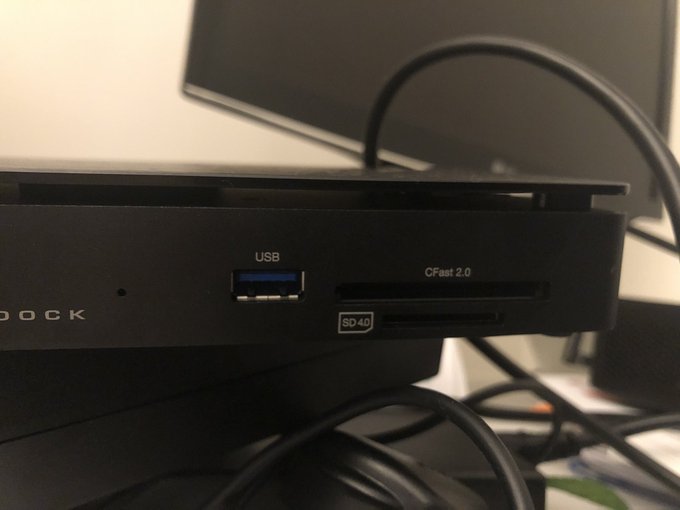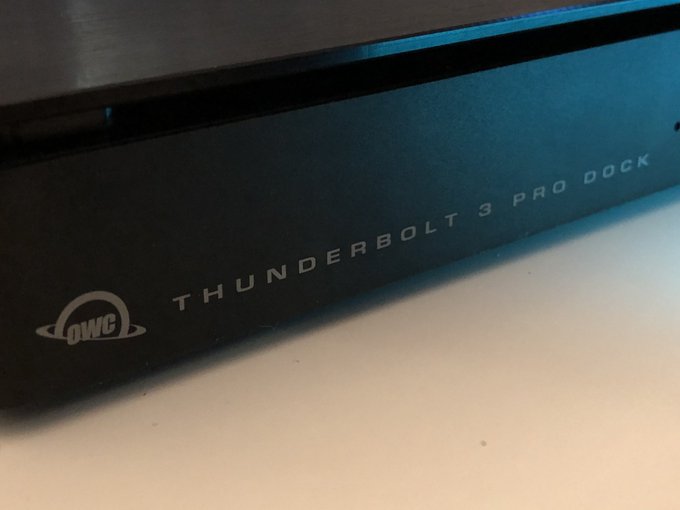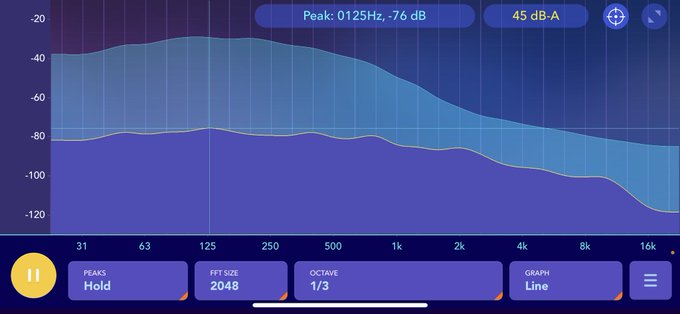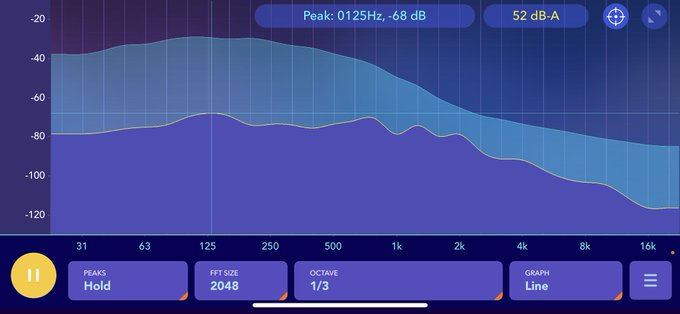OWC Thunderbolt 3 Pro Dock Reviewed
In my continuing mission to explore new USB Type-C and Thunderbolt 3 devices I’ve delved into something a little more “Pro” than usual: the aptly-named OWC Thunderbolt 3 Pro Dock.
OWC’s Pro offering is targeted specifically at professionals of the media variety and offers a set of featured intended to supplement a typical 4K+ video workflow.
It’s a Pro Dock. For Pros.
I know I’m a pro, because would a non-professional use a G clamp to hang their headphones?@PoweredbyOWC have been my mainstay for docks for over 3 years. They don’t mess about. pic.twitter.com/pDinGf0YIQ— Phil Howard (@Gadgetoid) September 22, 2020
Right off the bat I must declare that I’m the wrong flavour of professional to give this dock the workout it deserves but it does have some interesting features that bleed over to the wider content creation market.
Might have to avail myself of a small card to test this bloody thing ?
I might be the wrong type of professional for this dock! pic.twitter.com/X6WlNr8zCi
— Phil Howard (@Gadgetoid) October 6, 2020
On the front of the Pro dock is a USB 3.1 (Gen 1, 5Gbit/s) Type A port, a CFast slot and a full-sized SD (4.0) card slot.
Psssssstttt ?
You want p o r t s?
I got p o r t s…Some nice USB
Bit of eSATA
Get you some 60W Thunderbolt
Maybe some DisplayPort, premium stuff
And I’ve got some top tier power socket right here, A grade.@PoweredbyOWC pic.twitter.com/LbvhDvAJcP— Phil Howard (@Gadgetoid) September 22, 2020
On the back are two more USB 3.1 (Gen 1, 5Gbit/s) Type A ports, an eSATA (ostensibly 6Gb/s) connector, a 10Gb Ethernet port, a 4K-capable DisplayPort 1.2 port and a stonking 6-pin 12.5A 12V DC connector. Joining these ports are the upstream Thunderbolt 3 port with 60W Power Delivery capacity and a downstream 15W, Thunderbolt 3 port.
Joining the ports at the back of the dock is a fan switch. The OWC Pro dock is the first dock I’ve tested that includes a cooling fan in lieu of passive cooling, and the first dock I’ve tested that uses a 12V power supply instead of 19.5V.
Look’n Good
What drew me to the Thunderbolt 3 Pro Dock, other than the “Pro” in the title, was its somewhat striking design. The two-tier aesthetic of OWC’s Pro dock is informed by the need to conceal a cooling fan while still permitting airflow. The fan, located on the right-hand edge of the dock, is secreted beneath a brushed-aluminium top which sits around 5mm proud of the dock’s actual enclosure.
Ah you can *just about* spot the fan in there! pic.twitter.com/ha8NuEefRD
— Phil Howard (@Gadgetoid) October 29, 2020
This top also conceals the air intake holes on the extreme left-hand edge and includes a blue LED lit OWC logo which might have been contraversial if it weren’t so extremely soft and diffuse.
A bold choice, but… I like it @PoweredbyOWC pic.twitter.com/pFnIl0pwgd
— Phil Howard (@Gadgetoid) October 29, 2020
The unashamedly black finish of OWC’s Pro dock is, irrefutably, pro though if I were to split hairs I would suggest the “Thunderbolt 3 Pro Dock” text is an unecessary blemish on what would otherwise be a clean and crisp front. I mean… we can tell what it is at a glance, a reminder emblazoned across the front is a little redundant.
I’m not a fan of this labelling- it seems redundant – like writing “computer” across the front of your computer. It doesn’t look bad… it’s just not necessary. pic.twitter.com/JMY1ZnNDoN
— Phil Howard (@Gadgetoid) October 29, 2020
Fan on, fan off
The switched mini fan that assists in keeping the Thunderbolt 3 Pro dock cool is an interesting choice. As I mentioned above it’s the first dock I’ve tested that has any active cooling whatsoever, and I suspect this is because the variety of features have the potential to both push Thunderbolt 3 to its limits, but keep a sustained throughput that affords no time for temperatures to drop.
A physical switch to turn off the fan. Though it’s recommended you never do this for more than 30 minutes. Useful since the fan has a distinct 500Hz hmmmmmmmm though the spectrum analyser suggests 125Hz and 700ish Hz. pic.twitter.com/3koHGPxD6t
— Phil Howard (@Gadgetoid) October 29, 2020
The physical switch for the fan is an interesting choice for a couple of reasons- first and foremost OWC’s own User Guide states quite clearly that the dock should not be run for more than 30 minutes with the fan off. This means that a “low noise” environment, if desired, can only be accomplished in 30 minute intervals. Second… a dock is almost always intended to be used with a laptop computer, and workstation laptops are not exactly the quietest of setups. Even with the dock fan in the “off” position, actually achieving a low-noise setup (if your laptop – like mine – contains a ridiculous i7 or i9 CPU) can be hit and miss depending on your power profile and workload.
The fan, however, does have a particular characteristic that may find users reaching for the “off” switch not to record audio, but to snatch a half hour of peace. It’s a low level fan noise showing a peak around 125Hz but a recognisable tone around 500Hz (though the spectrum analyser seems to plot it around 700Hz). With my microphone set to a relatively high gain and pointed at my face (rather than the dock) there’s little to no pickup of the fan noise. But if I’m close enough (bearing in mind I don’t have the best hearing) I can clearly hear it.
Dock. Fan off. Fan on. Compared to my idling laptop fans it’s not making a world of difference, but that tone is quite distinct. pic.twitter.com/N1qImRVYFa
— Phil Howard (@Gadgetoid) October 29, 2020
I could imagine it grating on people who might want a quiet environment for some deep concentration. Most of the time, however, I am listening to something to drown out the deafening silence of a home office and wont notice either my computer or dock fans. The ability to turn the fan on and- let’s be honest the dock will probably be fine for much longer than half an hour in many scenarios- remove that irritation may be a saving grace for something that could otherwise irrate you.
The upside of the fan is that the dock is completely cool to the touch on the top, and nowhere near as warm as its contemporaries underneath. Airflow is pretty decent, and I can feel a fair draft being pushed out of the right.
Finally it’s worth noting – wow I’ve said a lot about the fan, but it’s the elephant in the room here – that the fan shuts off as soon as the host PC is disconnected. This means you don’t have to manually turn it off to avoid having the dock humming away to itself all night. A bonus if your office setup just happens to occupy your bedroom or another shared space.
Power Overwhelming
There’s no doubt a good reason for the truly epic 6-pin, 12V, 12.5A (150W) power supply. While a typical 19.5V supply might top-out at 9A and not need the additional current capacity of this 6-pin monster, the higher current of the 12V supply clearly needs the extra conductors. I originally suspected the 12V input was chosen specifically to avoid needing to regulate 19.5V down to 12V for the eSATA connector, but realised that only eSATAp carries a 12V supply. Since the USB ports are all 5V this could also be a deliberate choice to manage temperature inside the dock.
Get a load of this p o r t!
That’s a lotta amps!
So many amps.
Usually these supplies are ~20v with a lower current. I wonder if this is routed directly to the eSATA ? pic.twitter.com/dJTqY77d4j— Phil Howard (@Gadgetoid) September 22, 2020
The large power connector also includes a latch to avoid situations where it’s accidentally spontaneously disconnected. This can happen surprisingly often if you’re picking up a dock to plug something in. This latch is… pretty effective. A little too effective perhaps. I’ll be honest… I’ve plugged in the power supply and I can’t seem to unplug it.
The 240 AC to DC converter “brick” is fairly hefty, but that’s almost a foregone conclusion with docks punching up in the 150W and above category. A well-designed desk should have somewhere to tuck it out of sight.
Good grief!!! pic.twitter.com/9n0jUpKnsn
— Phil Howard (@Gadgetoid) September 22, 2020
eSATA Throughput
Due to the limited capacity of Thunderbolt 3 the eSATA port and CFast reader share a single PCEe Gen 2 lane with an on-paper theoretical maximum throughput of 500MB/s and a real-world throughput closer to 370MB/s or around 3Gbps. This is really only useful for cold storage and backup, which is what OWC steer users toward.
The eSATA on the OWC Thunderbolt 3 Pro Dock only makes sense when used in conjunction with OWCs Mercury Elite drives where the emphasis is on high capacity, low throughput archival storage. With Mercury Elite Pro Mini topping out at 600MB/s anyway, that 375MB/s bottleneck is suddenly not so alarming. You can also use an eSATA to SATA cable to make use of this port, although you will need a split cable with a USB plug to power the external drive.
Those looking for a high-capacity external scratch-disk to pair with their workstation will need to use either a Thunderbolt 3 enclosure (such as the OWC Envoy Express) which will circumvent the 10Gbps limit of a single USB port and top out at around 1553MB/s, or a USB Type-C enclosure capped at 10Gbps (such as the new OWC Envoy Pro Elektron) which tops out at (theoretically) 1250MB/s. Still not up to internal disk performance, but much closer.
If you’re sat there thinking “How do I safely unmount all my external hard disks before disconnecting my dock?” then I don’t blame you. Half the time Windows will stubbornly refuse to let me unmount a hard drive “safely” and I just yank it anyway, but when you’re looking after archived footage some care and attention is due. OWC provide their Dock Ejector software that detects all drives attached via their docks and allows you to eject them all with a single click. Since it normally takes three clicks to expand the “hidden icons” menu in Windows, right click on “Safely Remove Hardware And Eject Media” and click the drive you want to unclick – and that’s for *each* drive – then this is a welcome assist for what could otherwise be a pretty tedious task.
DisplayPort
The full-sized DisplayPort 1.2 connector is exactly what you’d expect from a dock of this ilk, and it drives a 4K display at 60Hz with no issues. DisplayPort is particularly useful in this regard since computer monitors have an awful habit of sporting terrible gotcha-HDMI ports which only run up to 4K@30Hz. At least mine does.
The downside of pushing your display signal through a dock is that DisplayPort eats Thunderbolt 3 bandwidth. This is no doubt why the USB ports and SD-card reader share a PCIe lane and the eSATA and CFast share another. These limitations are no fault of OWC’s and are just the hard truth of Thunderbolt 3 squashing so much data through a single cable. For those of us who insist on using workstation laptops, it’s the hand we’ve been dealt.
CFast, it’s not Compact Flash and… it’s not that fast
It sounds like a silly statement to make, but these slots are easily confused with Compact Flash. Despite looking pin-identical to a Compact Flash card slot the CFast card standard is not electrically compatible. If you’ve got an CF-supporting DSLR, then don’t be mistaken into thinking this slot is somehow going to read your cards. It wont!
If you’re rocking a 4K or 6K video camera with a CFast slot then you’ll no doubt already know what you’re looking at. It can’t be overstated, however, that this dock will limit your footage dumping speed to 375MB and things have the potential to be even slower if you plan to copy directly from CFast to an external eSATA enclosure before grabbing the footage you want to work with onto a local SSD. If this is how you work, you’ll get approximately a 180MB/s throughput and that’s a very finger-in-the-air number. That’s about 25 minutes to copy 256GB of footage.
Overall
OWC’s Thunderbolt 3 Pro Dock brings a reasonable complement of features, but it’s clearly designed for a relatively narrow purpose. If it fits into your 4K or 6K video workflow, you’ll know it. Broadly speaking, if you’re not intending to pull data from CFast and SD cards onto your system, and move old footage to an external eSATA or Thunderbolt 3 storage (or planning to do so in future) then this particular set of features may be wasted on you.
The dock is well built, the power supply is rock solid. Perhaps a little too solid. My main complaint is the total lack of USB Type-C ports on the front. Right now I have 2 on my daily-driver dock and I use these for my Yubikey 5Ci and a permenantly-connected charge cable for my phone. All the specialist IO on the Pro Dock comes at the expense of general-purpose USB ports and if you’re not planning to use the eSATA connector you’ll really feel this.
Granted there’s a 15W Thunderbolt 3 port on the back of the dock that can be used for charging, but many workflows may eventially have this tied up by an external drive enclosure as you upgrade away from eSATA.