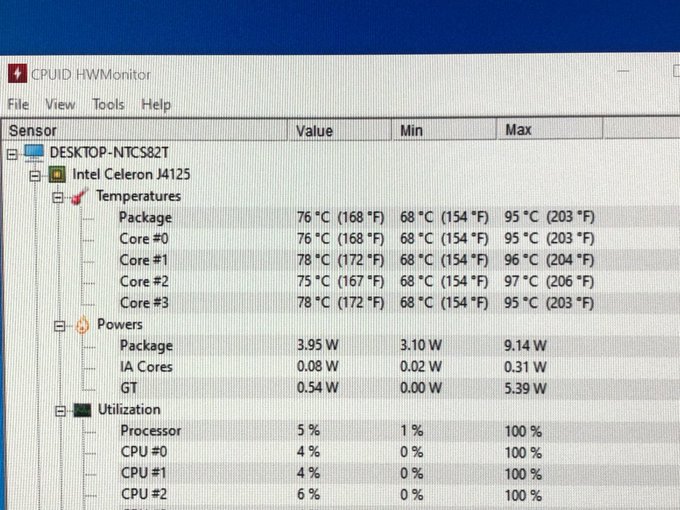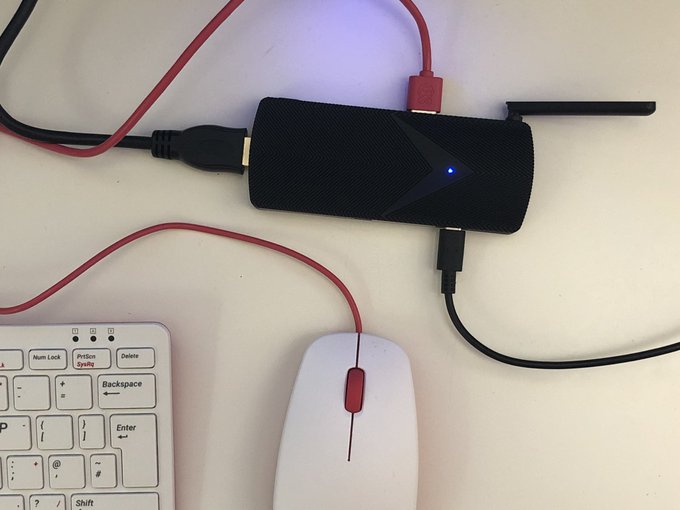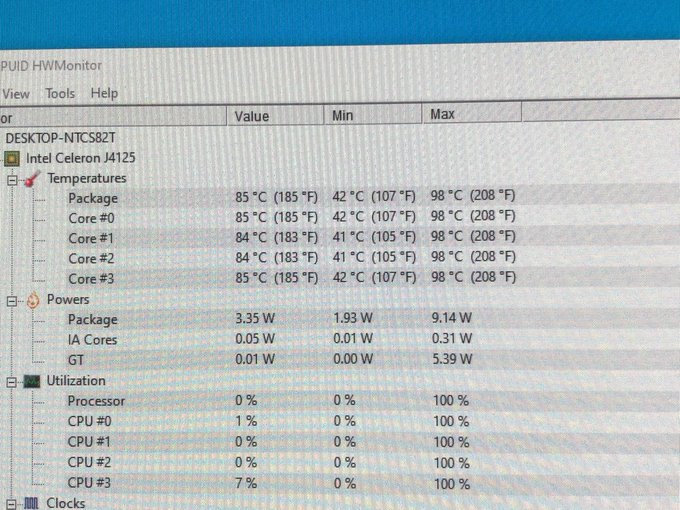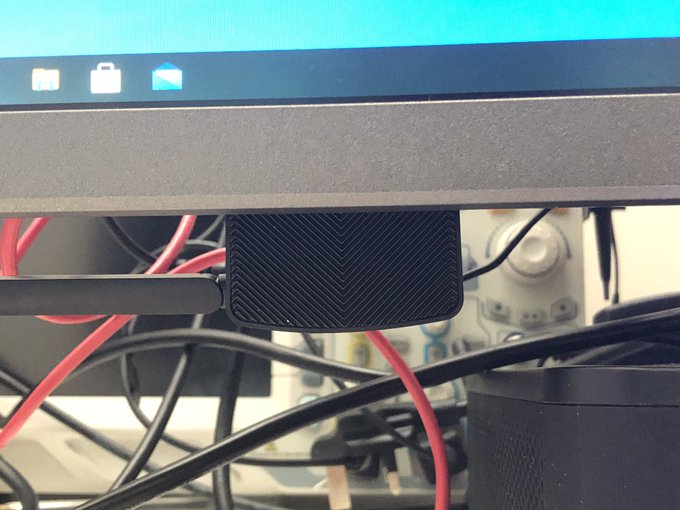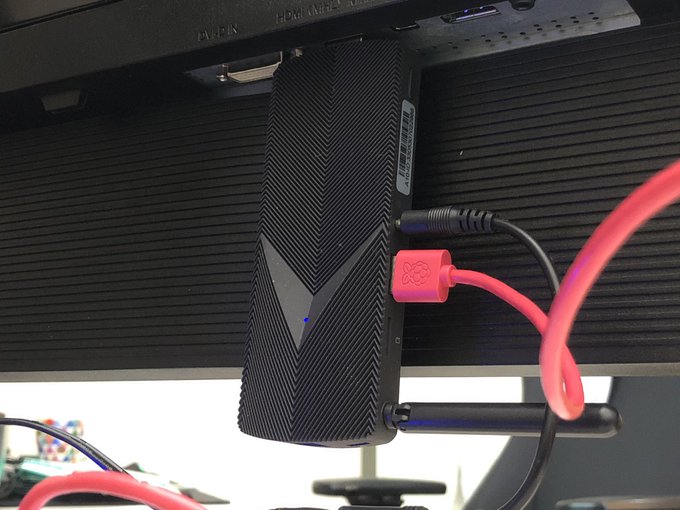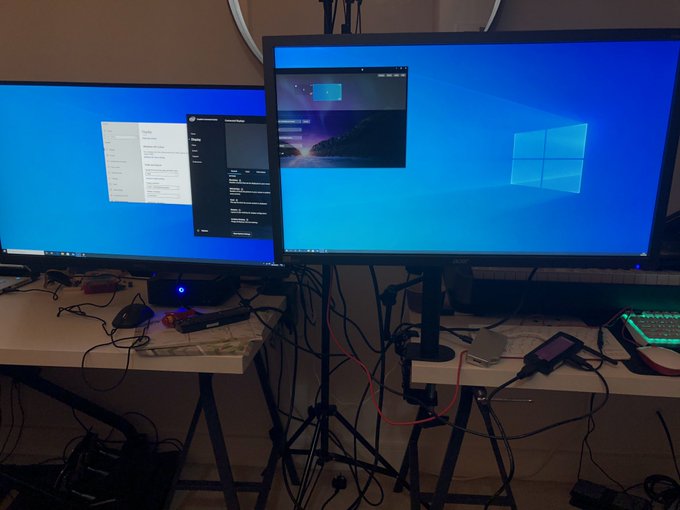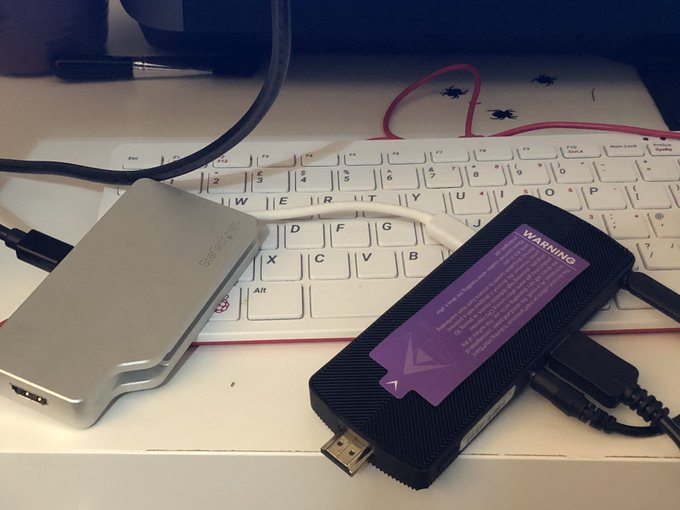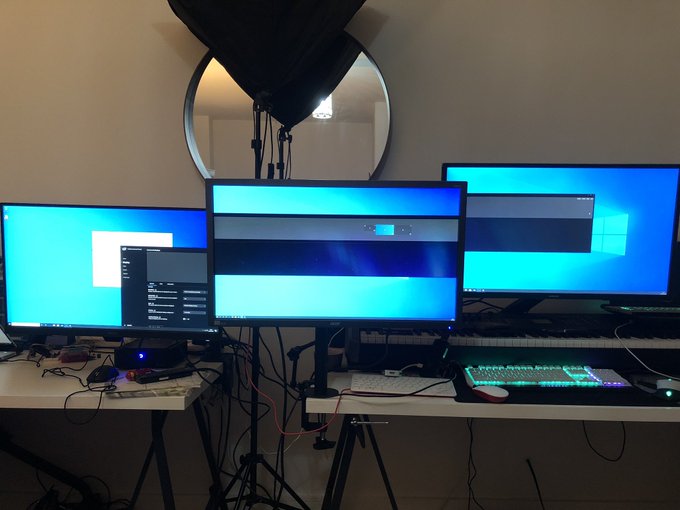Azulle Access 4 Reviewed
The Access 4 brings the exciting world of USB Type-C to Azulle’s tiny fanless PC lineup. Now it can rock dual displays or take advantage of USB Type-C hubs and docking solutions to expand its limited IO.
On the test bench this morning… or at least until a small person robbed me. The @BenQEurope PD2705Q “Designer Monitor” and the mighty but mini @azulletech Access 4. Loving the purple colour coordination here! pic.twitter.com/yVykghvPQF
— Phil Howard (@Gadgetoid) September 7, 2020
But it doesn’t just stop there- Azulle opted for DisplayPort Alt Mode over USB Type-C, complete with the Multi Stream Transport support that you’d expect. This means- as per the limits of integrated Intel graphics- you can actually drive up to three displays with this diminuative computer. If the wind direction is right and you get your tongue in just the right corner of your mouth, that is…
Bumpety Bump
Aside from new shiny port hotness the Access 4 isn’t a revolution in performance. It switches up the Gemini Lake 4105 that powered the Access 3 I tested back in 2019 for the Gemini Lake 4125. This bumps the core CPU frequncy up from 1.5GHz to 2GHz and the boost clock from ~2.5GHz to 2.7GHz but everything else is pretty much for muchness.
With Intel dragging their heels there’s no efficiency bump. The Access 4 still takes just 15W – which is fair enough – but I’ve seen this tiny CPU hit peaks of 97c. The Access 4 – just like the Access 3 – can handle this toasty little chip. Like its predacessor, however, it does also come with a warning sticker mentioning the surface will get hot.
Gets pretty warm ???? pic.twitter.com/N1NHqw0bHo
— Phil Howard (@Gadgetoid) September 26, 2020
Decidedly more notable is the bump from 32GB of storage, to 64GB. Windows 10 recently hit a spot of bother whereupon updating systems with only 32GB of storage required wrangling a USB drive for temporary files. I know from experience with the Access 3 that the remaining space on a 32GB drive with a Windows 10 install is… not especially useful. I used the Azulle Access 3 mostly as a VPN server requiring a minimim of installed applications, but even trying to get an Android emulator in there to run some light control apps was too much of a squeeze.
The 64GB entry level storage on the Access 4 is enough to let Windows 10 upgrade without hassle, plus install a handful of applications or – in the case of a retail display – perhaps a smattering of 4K video footage. It goes from being bothersome to frictionless, and that’s a big deal. If you need extra space to use your tiny portable computer in a variety of roles, there’s also a 128GB version available which – combined with the SD card slot – should be more than enough for a system of this ilk.
Facelift
The Access 3 exterior sported fairly shallow cooling fins in a concentric circle arrangement. The slightly higher core clock on the Access 4 clearly necessitated a corresponding bump in cooling performance. The Access 4 switches up the theme with a chevron fin pattern that has deeper grooves for a larger cooling surface area.
The concentric circles of the @azulletech Access 3 have been shunned in favour of a sharper, angular design with deeper fins and a greater surface area to dissipate the heat from that slightly higher core clock. (J4125 vs J4105) pic.twitter.com/qrCUahOozo
— Phil Howard (@Gadgetoid) September 26, 2020
The enclosure is also slightly wider, but you’d be hard pressed to notice, and sits slightly prouder presumably due to the larger cooling fins.
Ports, ports, ports
In gaining its USB Type-C port the Access 4 makes the controversial move of dropping one of the two USB A ports sported by the Access 3. In place of the missing port is the microSD card slot which has moved from the opposite side. Where the microSD card slot used to be is the new-fangled USB Type-C port marked with a DisplayPort logo to clarify the alt-mode supported.
In lieu of a microUSB port for power, the Access 4 uses a barrel jack. This is, on the whole, a better way to get 5V 3A of power into a device but has the unfortunate side effect of being the sort of power supply that isn’t readily available. This lack of availability might be very deliberate design choice, however, since my experience with the Raspberry Pi suggests that users will see a microUSB port and plug any garbage power supply they can dig out of a box into it. A computer needs a stable power supply and 500mA cheap and nasty phone chargers, or 3A ones that lie about their capabilities and drop voltage, just ain’t it. A determined user can still dig up a subpar barrel jack supply, or even conjour up the wrong voltage; but these are – even for someone with as much random tech garbage as me – not exactly commonplace these days. Also… you’d be surprised how well an overvoltage supply will work with some systems. (Don’t try it at home!)
32blit for scale. @azulletech Access 4. pic.twitter.com/8qAMFiypRy
— Phil Howard (@Gadgetoid) September 26, 2020
The beauty of the Access 4 is that the USB Type-C port also doubles as a power input. I verified this with power from an external dock (actually the BenQ monitor I tested recently), and additionally a 5V 3A USB Type-C power supply intended for – you guessed it – a Raspberry Pi 4.
More conventional setup using an official Pi power supply. The USB Type-C port on the @azulletech Access 4 replaces the microUSB that was present on the Access 3. Really handy if you have a good 3A@5v supply already hanging around. pic.twitter.com/aF36eUCPvL
— Phil Howard (@Gadgetoid) September 7, 2020
USB Type-C supplies can have their own spaghetti mess of problems, but generally don’t come in the extremely-low-wattage flavours that curse microUSB. If – like me – you’re based in the UK and can’t make head nor tail of the weird unholy prongs of electrical death that come on the Access 4s wall charger you can easily swap it out for a USB Type-C supply. In most cases this will come at the expense of the USB functionality and display output offered by that port, though!
DisplayPort Alt Mode + USB Type-C Dock Fun Times
I have a love/hate relationship with the USB Type-C and Thunderbolt ecosystem. Right now it’s erring more on the hate.
While I had the BenQ PD2705Q on my test bench (ahaha I just pushed the OSD buttons, brrr) it worked extremely well with the Access 4’s USB Type-C port due to its seemingly unique combination of DisplayPort Alt Mode support plus USB connectivity over USB Type-C.
But most USB Type-C docks are aimed at the consumer end of the market, and thus come with HDMI ports and support HDMI Alt Mode. If I’m starting to lose you a little here… well welcome to USB Type-C frendos it’s a disaster. This means that every single USB Type-C compatible dock and adapter I have in my posession (not many, but still too many) had an HDMI port and is completely incompatible with the video output of the Azulle Access 4. Obviously you’re free to stop me right here and claim me a fool for wanting to hook a huge dock up to a tiny, tiny PC. I really wanted to find out if I could power the thing exclusively from a dock. Also I did say *adapters* too- yup, my trusty StarTech DKT30CHVSCPDLOLWTFBBQDOGEMANYLETTER is HDMI too. Aaaaaaaaaah!
Resigned to use a just-a-boring-video adaptor I turned to the trusty StarTech Travel AV Adaptor which, due to the mini DisplayPort that it includes, supports DisplayPort alt mode and works with the Access 4.
FOUND IT!
This is a USB Type-C to multi port adaptor and because it has a Mini DisplayPort connector on it it *must* support DisplayPort Alt Mode and it *does* because 4K 60Hz bitches! pic.twitter.com/PQymQyV2NN— Phil Howard (@Gadgetoid) September 26, 2020
Audio, Video, Disco!
With two diplays connected I spent a not small amount of time trying to get two simultaneous YouTube videos to stream at 4K 60FPS. It wasn’t to be, though. First off 4K 60FPS was pushing the tiny Azulle Access 4 a little too far- if you want to play dual 4K videos you’re going to want 30FPS source material. Or even 24FPS for that “cinematic” feel. Secondly… YouTube seems to hate playing two 4K sources at all and would continuously stall one and shunt the other to 1440p.
Hot diggidy the goddamb thing is finally playing two 4K.. no wait one has regressed to 1440p again FUUUUUUUUUUUUUUUUUUU pic.twitter.com/3IJlQ0ZSsK
— Phil Howard (@Gadgetoid) September 26, 2020
Every time I got one feed up and running, the other would regress and I ended up in a video tug-of-war with YouTube that took forever and got nowhere. Suffice to say if you *need* two displays running a 4K video at 60FPS you will need to set them up in mirrored mode and have the same picture on each.
This mad struggle with YouTube managed to get every single core on the J4125 to peak at a stonking 98C. That’s a hair away from the Core i9 in my Alienware m15 r3 and an alarming amount of heat to find in such a small package. This was during a fairly cold day so I can imagine some thermal throttling happening with the Access 4 stuffed down behind a hot LCD television. Nonetheless the cooling design did cope admirably with all that excess heat and I’m sure an enterprising maker could push it further using active cooling.
HOTT pic.twitter.com/GQeCxo6IEK
— Phil Howard (@Gadgetoid) September 26, 2020
Actually conquering dual 4k video playback on the Access 4 involved some lateral thinking. Remember when you used to download videos and play them back locally, before streaming was a thing? I grabbed the only 4k 60FPS test material I could find in a pinch- Big Buck Bunny. This Blender open movie project is available in a variety of handy formats and is a great go-to for testing since anyone can grab the same footage and repeat the test.
Unfortunately said bunny didn’t play nicely with two 4K 60FPS streams, and one or the other would stutter and stall quite severely. Two 30FPS, as I alluded to before, was fine.
Two 4K 30FPS videos played locally- one display connected via HDMI the other via USB Type-C DisplayPort Alt Mode… no problem for the @azulletech Access 4. Pretty handy for multiple retail or event displays. pic.twitter.com/Vfyr2in8SZ
— Phil Howard (@Gadgetoid) September 27, 2020
HDMI Plug, why?
One thing I’ll never quite understand is why these mini PCs have HDMI plugs in lieu of sockets. Yes, I know it’s so they can plug directly into an HDMI port… but then they ship with a short socket-to-plug cable anyway. Perhaps retail HDMI-equipped displays have some special accomodations for fitting these devices, but I’ve always been somewhat apprehensive about them jutting out of an HDMI port. Even a regular HDMI cable was the death of an HDMI port on an LCD TV I had once upon a time… I can’t imagine what a small computer and accompanying wires might do given the chance.
That said, the Access 4 was not willing to lose a battle with gravity and held firmly when plugged upwards into an LCD display HDMI port.
What do you mean I’m gonna lose my battle with gravity? ??? wrenching myself away from the Area 51m to run some tests on the Access 4 from @azulletech pic.twitter.com/00TJbX5igl
— Phil Howard (@Gadgetoid) September 26, 2020
The beauty of USB Type-C’s DisplayPort alt mode is that you can, should you wish, drive two simultaneous displays entirely using DisplayPort and multi-stream transport, forgoing the HDMI connector altogether. In cases like this the sticky-out plug feels even more contrived but it’s clearly there for a reason.
Two displays connected to the @azulletech Access 4… but what’s this? The HDMI connector isn’t being used!!? Magic!
Or… perhaps DisplayPort Multi Stream Transport. pic.twitter.com/OF98jOdtda
— Phil Howard (@Gadgetoid) September 9, 2020
And with both HDMI and DisplayPort you can push this up to a patently absurd three displays.
Two displays is for flippin’ casuals though. So here’s the tiny @azulletech Access 4 driving THREE displays!
* HDMI 4K @ 30Hz
* DisplayPort 1440p @ 60Hz
* MST DisplayPort 4K @ 30Hz pic.twitter.com/y3VoDaC56l— Phil Howard (@Gadgetoid) September 9, 2020
It’s worth noting that DisplayPort alone can – in theory – support more than two displays using multi-stream transport. I didn’t have the kit to test it, but three MST-equipped monitors (of a suitable resolution to fit into DisplayPort’s bandwidth limits) should run in a daisy-chained configuration but the three-display limit of integrated graphics will ensure the HDMI does not-a-lot.
That’s a lot of displays being driven by a pocket-sized computer and it’s cool to see how much potential this little USB Type-C port has unlocked for Azulle’s Access line, even if it does overshadow the HDMI connector just a little.
Overall, in summary, in closing, and whatnot
The Access 4 is a worthy successor to the Access 3. It doesn’t try to shake up the form factor, rock the boat or change the world. It wraps up a bump to performance, a much-needed bump to flash storage and the utility of USB Type-C into an attractive new enclosure that can squeeze its way into a lot of roles that require just a dash of computing power.
While the Access 4 seems to be a good deal more expensive than many entry level stick PCs out there, the J4125 handily destroys the Z8350 you might find in these.
The Access 4 should be just a little bit better at everything I mentioned the Access 3 could do, and I look forward to seeing how this tiny computer fits into my workflow and sharing my ongoing experiences in future.