Dell XPS 13 9370 Ubuntu 18.04.1 Review
For a while now I’ve been using the Dell XPS 13 9370 Developer Edition as a mix of workhorse and entertainment laptop. I’ve become relatively comfortable with using it – to the point where it makes using my daily-driver awkward – and think I’ve run into most, if not all, of its quirks.
The unit I’m testing is no slouch and plenty powerful enough for most of my development tasks, additionally I’ve tried a couple of games both with and without an external GPU and am pretty happy with what I’ve found. Suffice to say the XPS 13 is one of my favourite lineups at the moment, and is most likely the laptop I’d switch to if I were looking for an upgrade right now.
- 16GB RAM / 512GB SSD
- Intel® Core™ i7-8550U CPU @ 1.80GHz × 8
- Intel® UHD Graphics 620 (Kabylake GT2)
I’m not going to go into technical details on performance and heat management, you can find those elsewhere from people far more competent at providing those figures than me. But I will talk about my general experience with Ubuntu 18.04.1 (updated from 16.04) on the XPS 13 9370, and how the system fits into my workflow.
The ins, and the out(put)s
First, let’s get the elephant out of the room. This laptop is pure USB Type-C. There isn’t a classic USB port to be found and that may still be a showstopper for some. While cables, adaptors and (my favourite of all) docks are available to make USB Type-C usable I’m not going to pretend that having no USB A ports isn’t still a problem. It is. As much as I can say “carry a hub” or “pack the right cables” you’ll undoubtedly be caught in some situation where you need to plug a peripheral into your laptop and there’s no adaptor to hand. This is a pain.
What you get in adaptor pain, you’re well compensated in size and thickness… or lack thereof anyway. The XPS 13 9370 is too thin to accommodate a USB A port and while many would say we’ve crossed the line where thinness doesn’t matter anymore, I’d like to disagree. Despite its stature, the XPS 13 9370 still feels pretty hefty but its lack of bulk compared to – as a terrible example – my 14″ Razer Blade makes it very, very easy to travel with. We’re talking a laptop slim enough to squeeze into the same pocket as my Blade, and light enough to carry both to and from the office. Despite the frustration of USB-C, its boon to portability really can’t be sniffed at.
While we’re on the topic of IO. The Dell XPS 9730 has a microSD card slot. If you’re a developer of the Pi persuasion, use microSD for photography, or just have a collection of devices that depend upon the format, then having a mciroSD slot handy is extremely useful. I’ve used the one in this laptop on multiple occasions, and since my daily-driver lacks such a slot it’s actually much easier to reach for this. Guess you win some and lose some!
A 3.5mm audio jack also makes an appearance, which will come as a relief for some. Personally I’m all for switching over to Bluetooth, but I realise it’s not always practical or convenient and audio IO cables are useful for other purposes than just headphone connections.
Counting against the Dell is the fact that, when charging, you will sacrifice one USB-C port for the power supply. To fix this, you must embrace docks. Oh boy do I love a good Thunderbolt 3 or USB Type-C dock! Docks aren’t all that portable, though, and you need to have a space and desk set aside for an office in order to make the most of one.
Build, Fit & Finish
The New XPS 13 9370 is very much a refined version of the XPS range. Aesthetically it’s clearly derived from its predecessors but things are neater. Tidier. Nicer. If you have an earlier build with one of those weird Asset Tag doors on the bottom- that’s gone. The details are just silked onto the back edge of the bottom now. Unfortunately the awful carbon-fibre finish is still visible around the keybed, it feels really, really out of place on a professional workstation. I’m reasonably certain that it’s entirely cosmetic too- at best a carbon fibre veneer on top of the plastic shell. On closer inspection you can see it stop around the keys and fall slightly short of the hinge area- this is a little half baked and I wish Dell would drop it altogether. Carbon-fibre doesn’t shout premium to me, it shouts tryhard- especially if it serves no purpose.
13.3” Dell XPS versus 14” (screen anyway) Blade. Surprisingly at their thickest they are much for muchness, but that’s nonetheless a heck of a lot of bulk saved. No GTX1060 though so it’s swings and roundabouts. pic.twitter.com/xdNPJ82Plt
— Phil Howard (@Gadgetoid) September 1, 2018
If you’ve never held an XPS 13 before be prepared for something that’s compact, sleek and impossibly well built. While it’s not a one-piece aluminium wonder like the MacBook Pro the elegant way in which the outer aluminium layers sandwich the inner plastic is almost as aesthetically pleasing. The external shell serves to keep the laptop protected when it’s closed, which is what you really need.
The bottom shell of the XPS is secured with Torx screws which gently remind you that there’s probably nothing much you could change if you opened it up. Indeed only the SSD and battery are replaceable with a majority of the inside being taken up by the latter. The kensington lock slot is also reinforced internally by what looks to be a little metal widget… but does anyone actually use these!?
The touchscreen
I’ve been using Ubuntu so my touchscreen experience will differ immensely from the average Windows user. Generally I just don’t use it and I could live without it. It serves very little purpose for most general computing since the UI for your typical desktop operating system is not well adapted to touch. I find myself most often using it to scroll long web pages, but then the arrow keys are just as effective, and occasionally also to play and pause a video or negotiate a service like Netflix. By and large, though, it’s completely superfluous and if anything is more annoying than it is useful. Dell’s commitment to super, super thin bezels doesn’t really gel well with touchscreen since any attempt to re-position the laptop lid (which is reassuringly sturdy) will inevitably result in an accidental touch.
What I’d really love to see is comprehensive touch support in games like Civilisation where I real stabbing at the screen with my finger might be a novelty for a while before I revert to a mouse.
Still, the touchscreen does what it says on the tin so I can’t fault it.
The trackpad
There are many who claim that Apple has reached Peak Trackpad and gone a little over the top. The MacBook Pro trackpad is, indeed, absolutely enormous with somewhere between 1.5 and 2x the area of that on the Dell XPS 13. But is it noticeably better? Not really.
The XPS 13 9370 trackpad is probably about as big as a trackpad on a laptop ever needs to be and is fast and responsive. In Ubuntu 18.04, however, it needs a minor tweak. If you turn on “Tap to Click” in settings then you will almost certainly find yourself accidentally dragging Dock icons and browser tabs around, and reaching the pinnacle of frustration. I’ll save you the effort:
gsettings set org.gnome.desktop.peripherals.touchpad tap-and-drag false
Fixed.
The display
The 3840×2160 display is simply glorious. Even X11 on Ubuntu managed to scale most applications to the point where they were clean and usable. It’s not completely without glitches but usable enough for most cases.
Aha found the magic tick box to make @steam play nice with UI scaling in Ubuntu 18.04.1 on the XPS 13! pic.twitter.com/Q4HSDdkRQN
— Phil Howard (@Gadgetoid) August 24, 2018
I think the biggest single issue I have with running the screen in scaled mode is external displays; in X11 at least it’s not possible to run the main screen at 200% and external screens at 100%- everything must share the same scaling. This means when I connect external displays I need to manually switch the internal screen to 1920×1080 and just throw away that extra resolution.
If you’re planning to use external monitors I’d recommend just picking up the 1920×1080 display- it’s a hell of a lot cheaper for a lack of touch and high DPI, to features that aren’t well supported or especially useful anyway… wait.. what! No it isn’t At time of writing the i5 is priced like this:
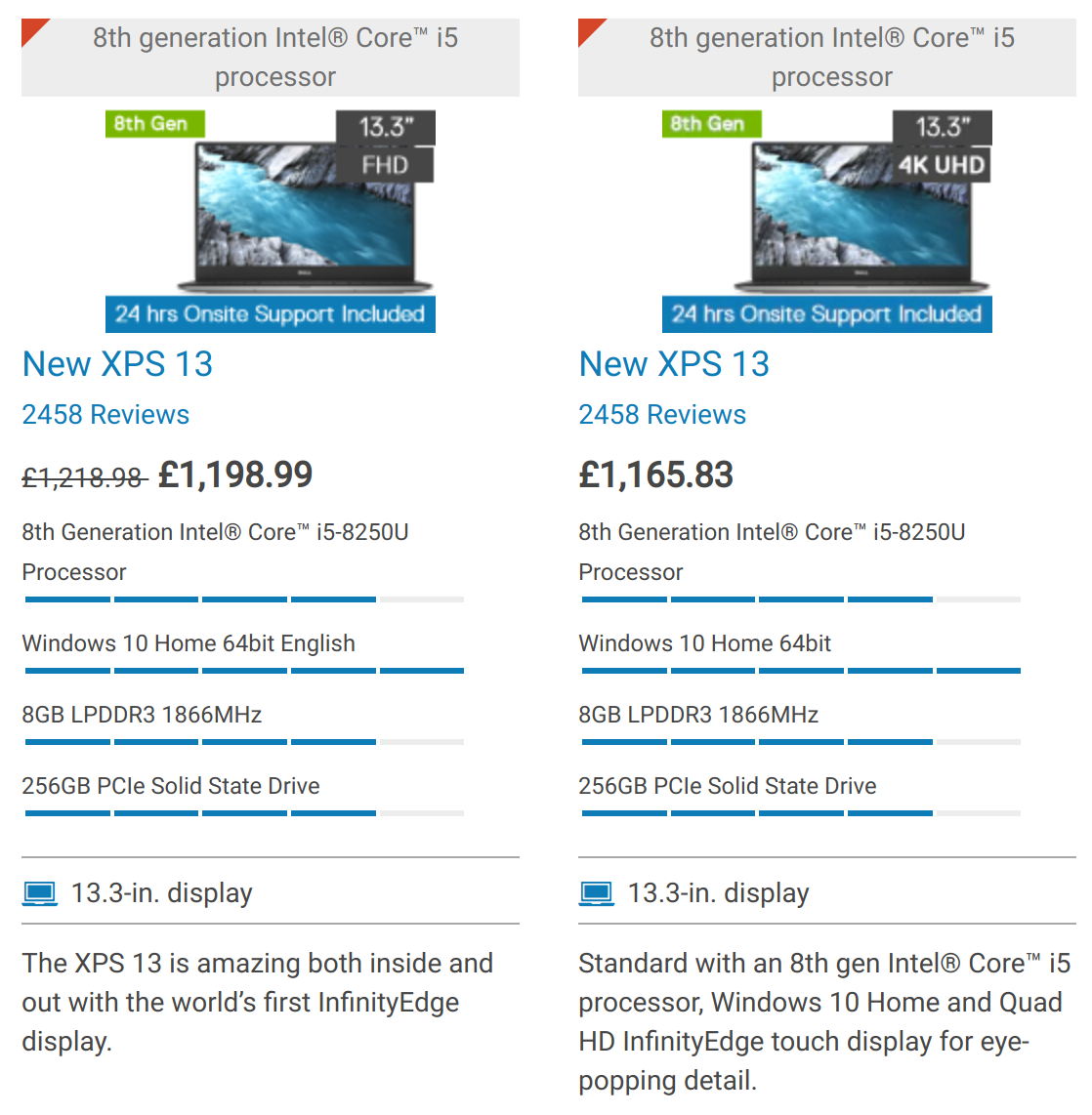
I guess… pick the 4k and enjoy the glossy top screen.
Battery life
I’ve been relatively unimpressed with the battery life in Linux. It’s not atrocious. It’s better than my Razer Blade by leagues. But it’s not great either.
They say a picture is worth a thousand words, so here’s my battery drain over the course of a relatively busy day’s work:
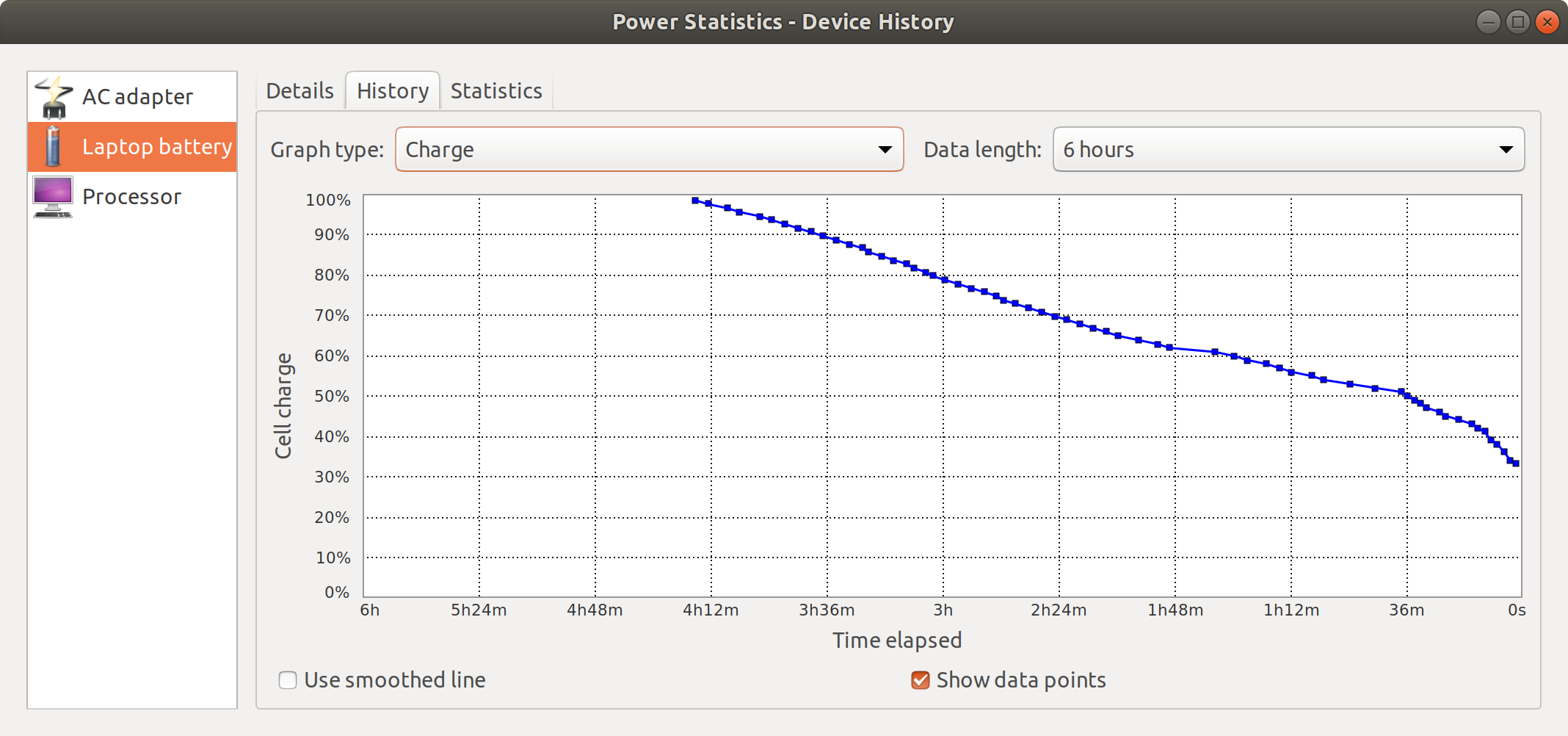
Generally I seem to get a good 6-7 hours and I’m never far from an outlet or a USB-C dock that can supply power, so it’s not a huge deal. Bear in mind this discharge graph also reflects absolutely zero effort on my part to optimise for battery life. Albeit I was running, for the first half at least, with the screen brightness almost at its lowest setting.
On the plus side, the mains adapter for the XPS 13 is adorably tiny and travels well. Additionally it will power from most USB-C and Thunderbolt 3 docks so you may not always have to have the adapter handy. If this were my workstation I’d keep the adapter in my bag at all times and simply connect to whatever dock is handy for power.
Keyboard
I believe this is the first XPS 13 to include PgUp and PgDn keys. This is useful since accessing Page Up and Page Down previously required a press on the far-left Fn key coupled with a press on the Up/Down keyboard keys- requiring two hands simultaneously. The PgUp and PgDn keys are a welcome addition, albeit it takes a lot of practise not to hit them accidentally when using the arrow keys.
His and hers. If only the XPS 13 wasn’t a loan! pic.twitter.com/FXU0X0LLqN
— Phil Howard (@Gadgetoid) August 29, 2018
The keyboard is excellent, quiet and has a relatively forgiving key travel that feels comfortable to use. I’d place it leagues and leagues above the abysmal keyboard of the MacBook Pro- yes I’ve tried it- but it’s pretty much on par with most decent chicklet keyboards. The backlighting is great, although it only has three levels of intensity – full, medium and off. I’ve been spoilt by my Razer Blade backlight which can do everything plus rainbows.
Performance
I can’t really comment much on this front. I played a long game of Civilisation 5 on medium graphics detail, and it ran pretty well with minor graphical chug every now and then. For productivity it’s been more than fast enough running two different browsers bogged down with tabs and my typical workflow of Visual Studio Code plus some Python-based test fixtures. I haven’t put it through any more strenuous tests, so you should look elsewhere for a good idea of how it might encode video, but for my needs it’s excelled.
The beauty of USB Type-C means you can always hook up an external GPU. I tested the XPS 13 with Zotac’s external PCI-E enclosure, and it worked beautifully with a small-profile GTX1060.
A @dell XPS 13 9370 running Ubuntu 18.04 and hooked up to a @ZOTAC_UK external GPU enclosure with a GTX 1060- this is basically my ideal system setup. Shame it’s all loaner gear 🙁 pic.twitter.com/51ghvdjYKV
— Phil Howard (@Gadgetoid) July 6, 2018
Overall
This is the best laptop I’ve played with for years. I love it. While the presence of only USB-C ports will be an absolute pain in the backside for a large majority of users, I think it’s a step in the right direction and am prepared to embrace the future. The XPS 13 will charge from both my Plugable USB-C Triple Display Docking Station and my OWC Thunderbolt 3 Docking Station although for some reason I can’t fathom it (and my own laptop actually) absolutely refuses to work with the OWC USB-C Docking Station which only seems to like Macs.
True fact: https://t.co/WLhzjmthJL took shape on this review loan New XPS 13 in Ubuntu 18.04. First time I’ve really used desktop Linux (excluding the Pi) for any length of time in years! pic.twitter.com/3a9G96VX3D
— Phil Howard (@Gadgetoid) August 16, 2018
While Linux still has me fighting a few bugbears- such as an apparent complete inability to save memory to disk and keep my work safe when running low on battery- I’ve found it more usable than I have in my 20+ years of experimentation with desktop Linux and I think I’d be comfortable with a Ubuntu-powered XPS 13 as a workstation mainstay.